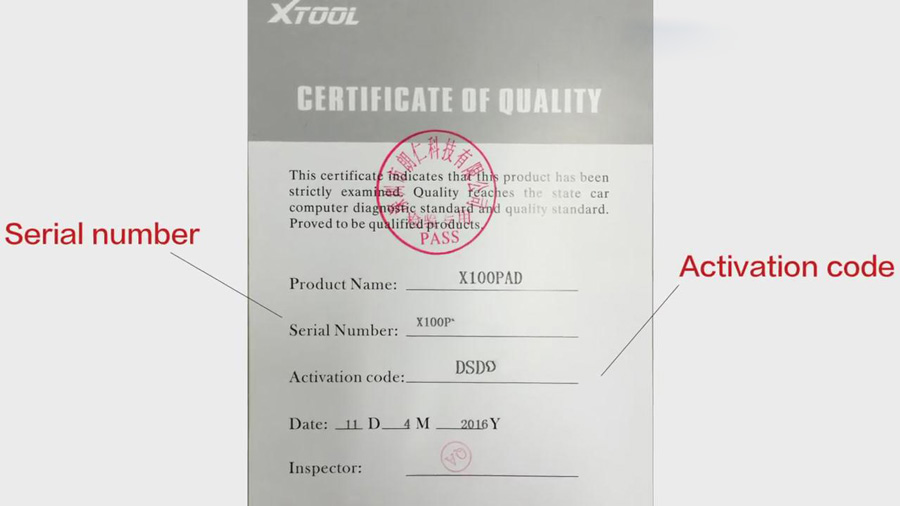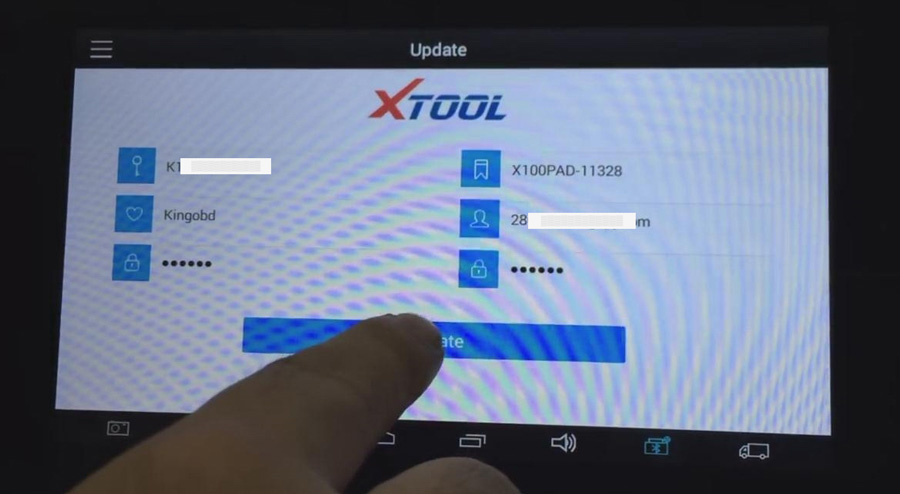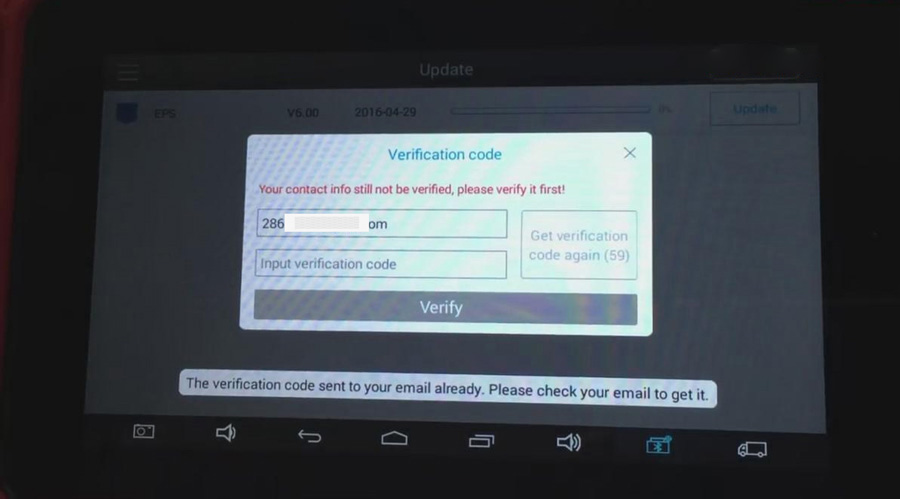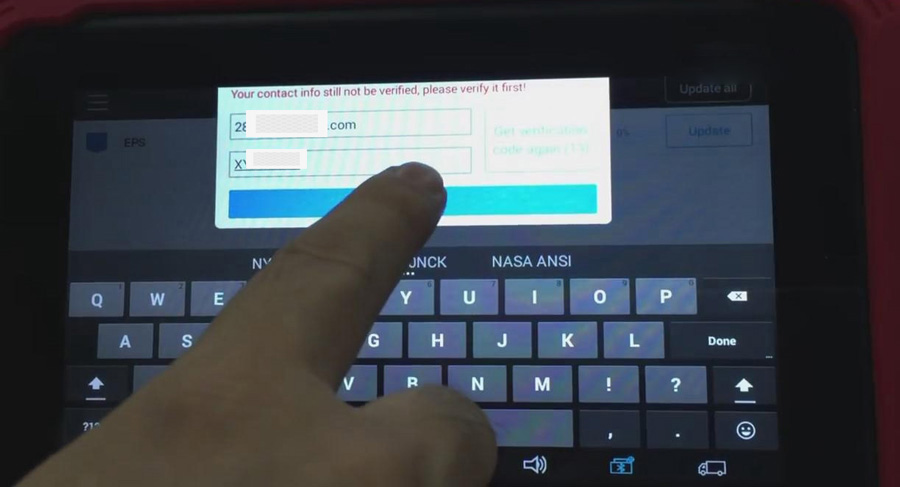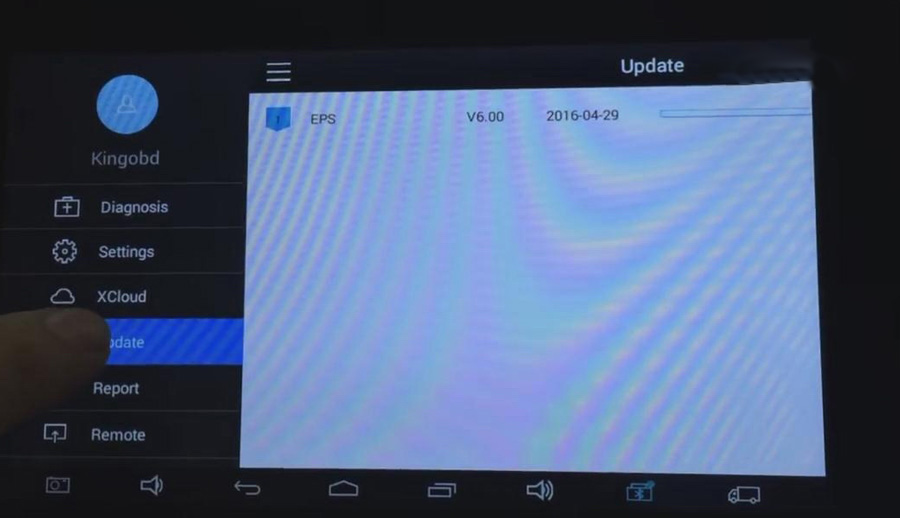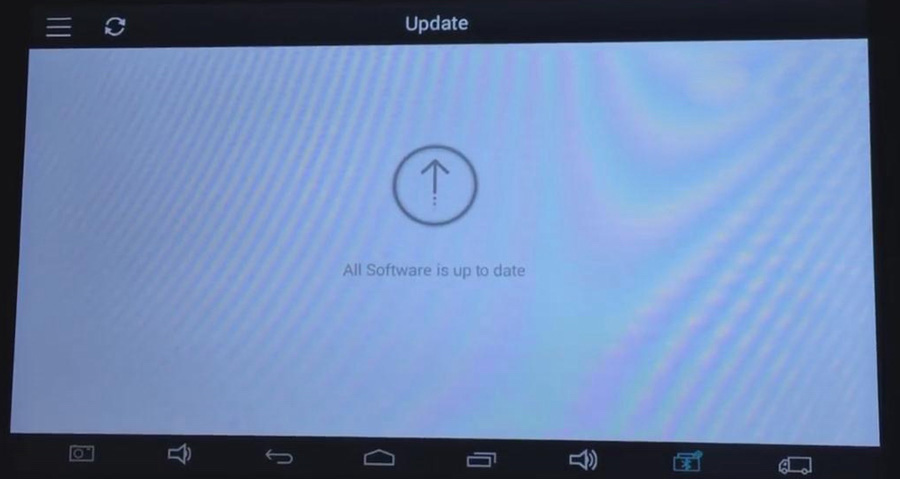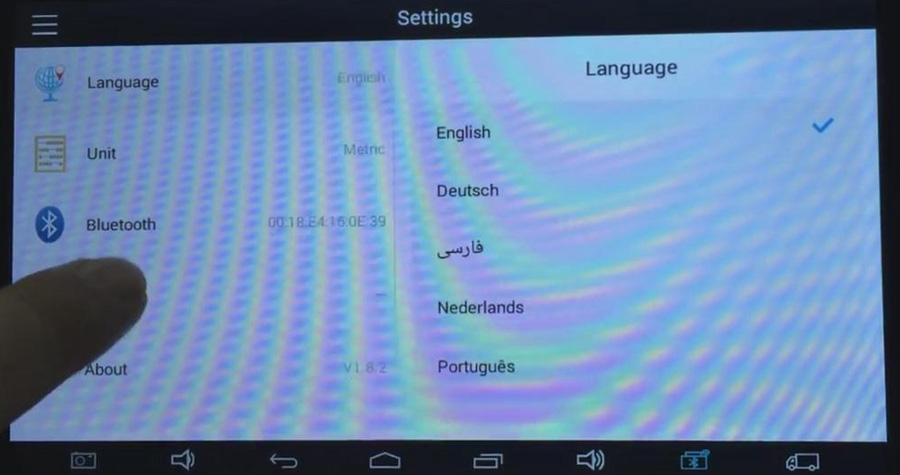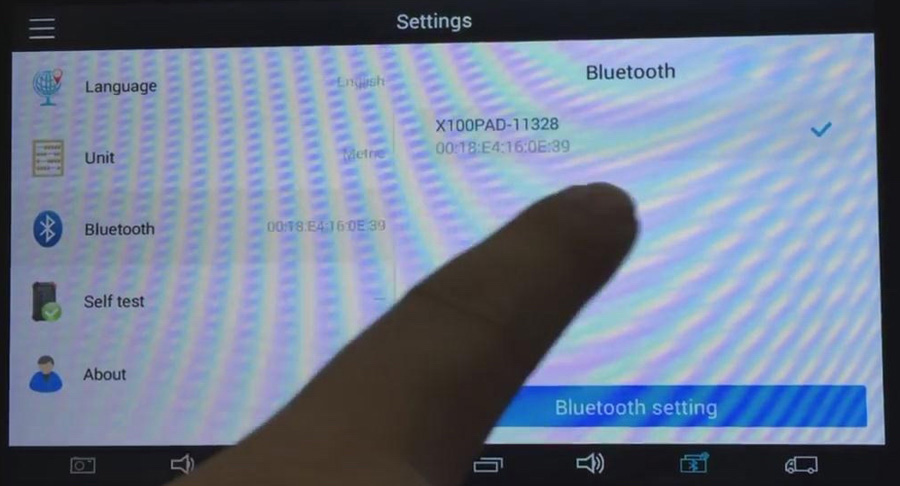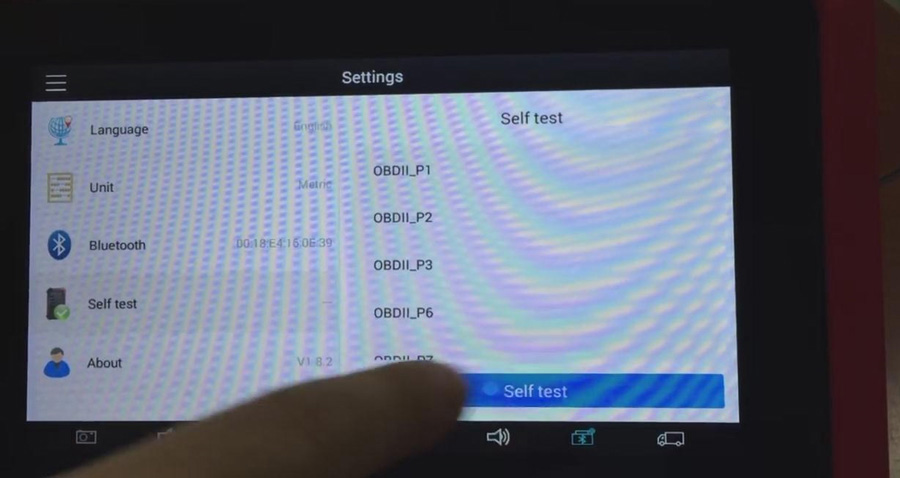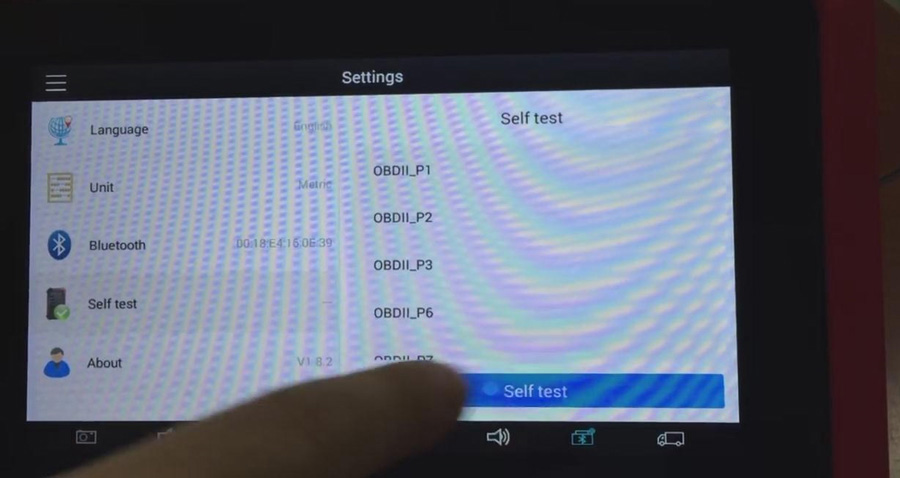
How to register a new XTOOL? How to active it? And how to update XTOOL on the first time?
Obd2tool.com made a quick operation manual for you, This guide including register, active, update, Bluetooth, and self-test.
1. Register and active
Power on the XTOOL, you need to register your account first. The serial number and activation code are showed on the package you get.
NOTE: if you lost this certificate page, you can contact us to get the activation code, obd2tool provides Xtool product activation code check, just need to provide the Serial Number of the device.
After register the account on XTOOL, you need to look at the email box which you filled in when register.
You will find a new email from XTOOL which contains a verification code. Fill in with the code, the activation is done.
2. Update
After activation, you need to update the software.
Note: please update the software one by one, do not update them at the same time.
3. Bluetooth
Before using the Bluetooth function, you need to pair the Bluetooth unit with the pad.
Tap settings -> Bluetooth
4. Self test
When you are self testing, it is normal that there are some items are NG.