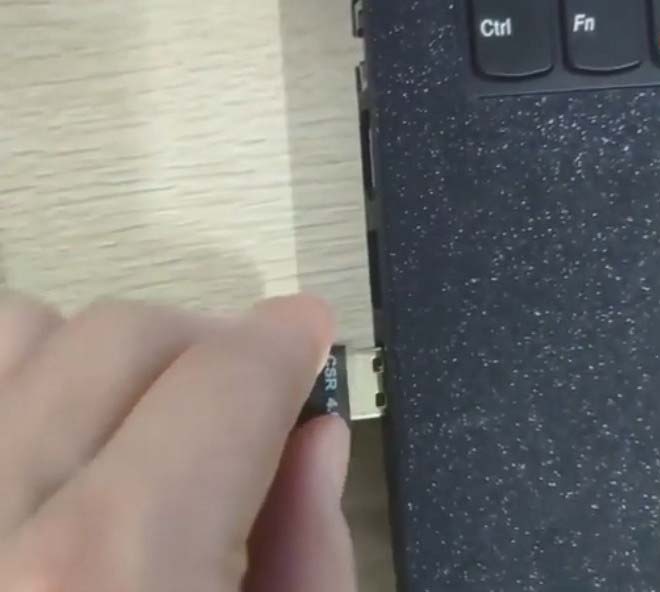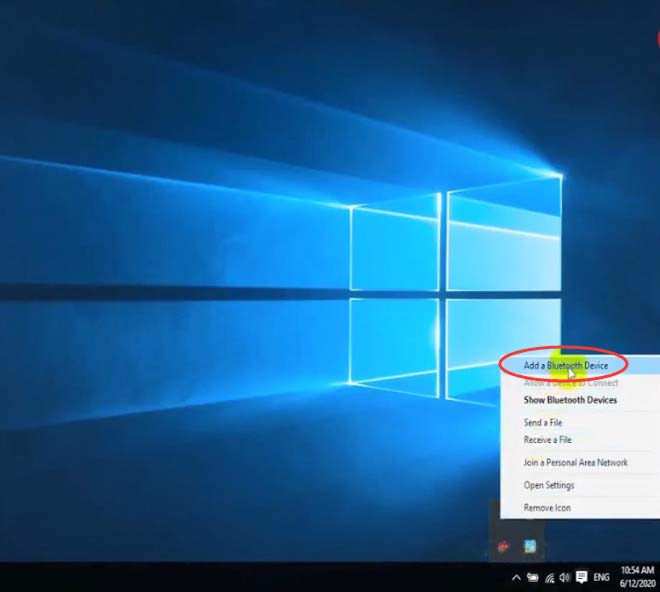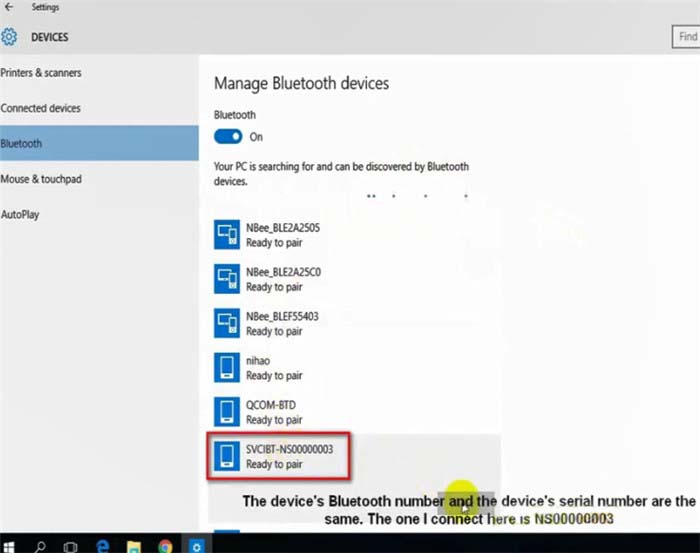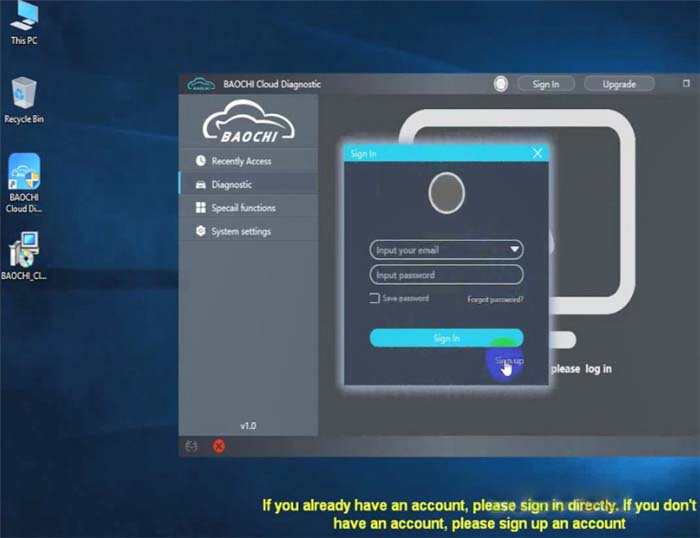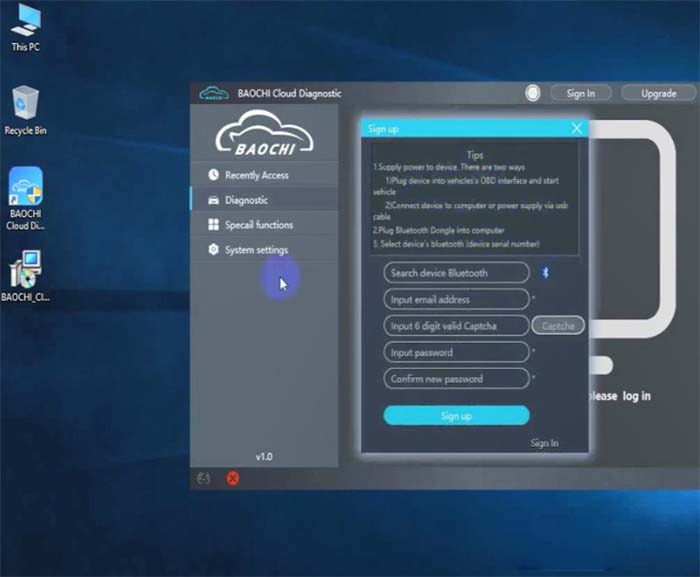A customer gave feedback that he could not login to the program while running SVCI ING Software BAOCHI Cloud Diagnostic. The server refused the connection. The program prompts Match failed, please check the device. Click anywhere, refresh and try again as shown in the image below.
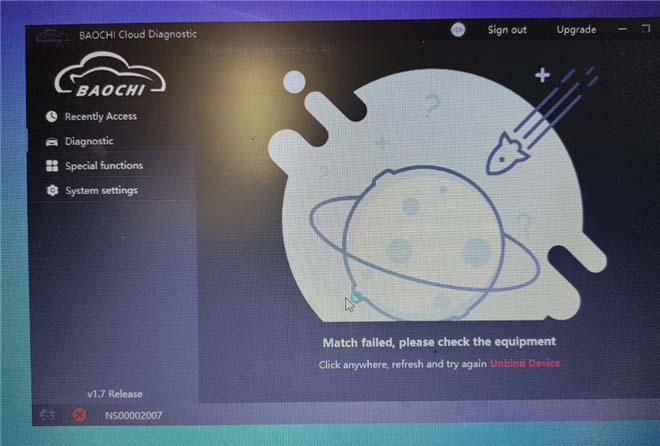
Solution:
The reason is that the SVCI ING device is not connected with the computer.
The correct connection diagram:
Please follow the step-by-step guide to connect properly as below.
Step 1: Plug the SVCI ING device into the vehicle’s OBD interface and start the vehicle
Step 2: Connect SVCI ING to the computer via the USB cable
Step 3: Plug the SVCI ING Bluetooth dongle into the computer
Step 4: Click “Add a Bluetooth device” on the computer
Step 5: The Bluetooth state is on, and the PC will discover the Bluetooth device automatically, and then pair.
Step 6: Run BAOCHI Cloud Diagnostic software
Login with your available email and password have been registered
If you don’t have an account, sign up firstly.
Then you can perform the function you need.