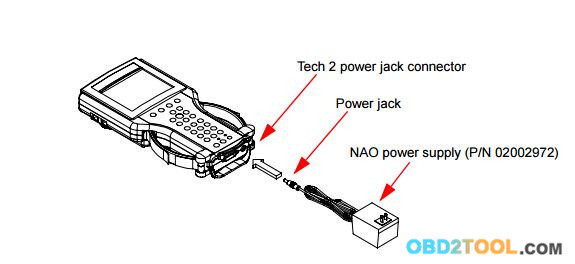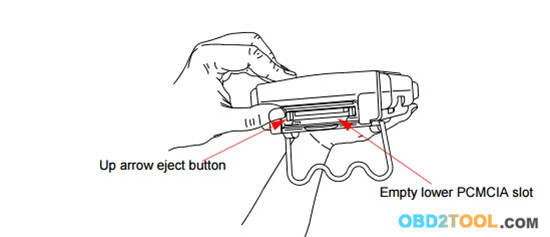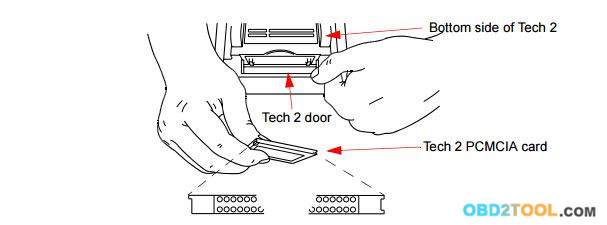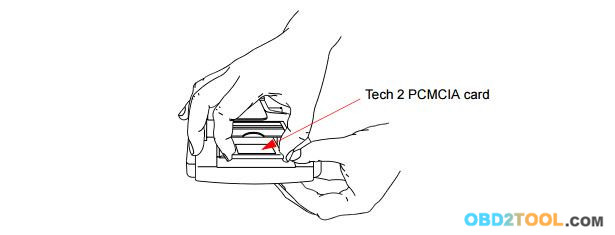Tech 2 with a PC for the following reasons:
▶ Transfer of vehicle data (calibration information, “snapshot,” etc.) from the Tech 2 to the PC
▶ Transfer of vehicle calibration data from the PC to the Tech 2
▶ Transfer of data (software update, etc.) from the PC to the Tech 2
▶ Before connecting Tech 2 to the PC, the following steps should be taken: ? Make sure that the RS-232 cable (P/N 02001358) is attached to the Tech 2 RS-232 port located on the left side of the Tech 2.
▶ Make sure the appropriate power supply is connected to the DLC cable power jack connector, or to the power jack connector at the bottom of the Tech2 Scan Tool.
▶ Make sure the PCMCIA card is fully inserted into the upper slot at the top of the Tech 2. Ejection of PCMCIA Card
PCMCIA Card Keying
FIGURE 3-10. PCMCIA Card Insertion