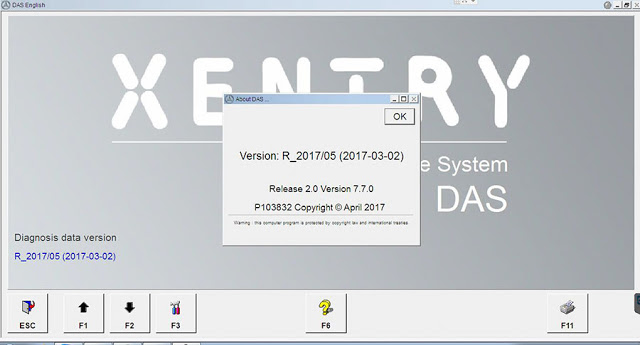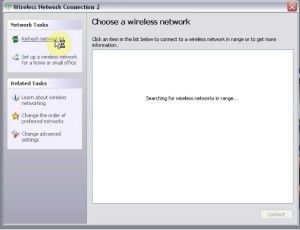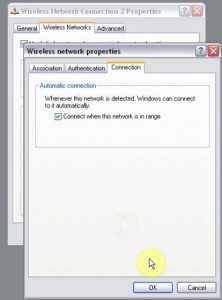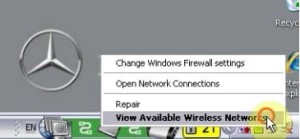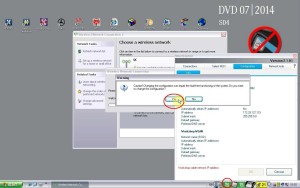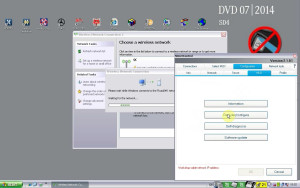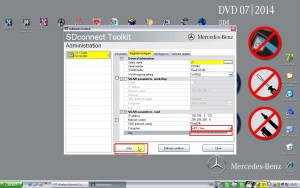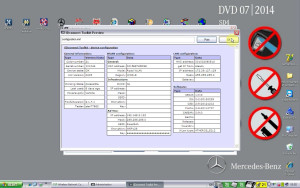We know The MB SD Connect Compact 4 can connecting with Both Lan cable and WIFI, some customers might have question and problem about how to setting WIFI. Obd2tool.com share with you about WIFI setting on SD Connect C4
How to Setting MB SD Connect Compact 4 Star Diagnosis WIFI ?
Steps by steps instruction:
Click wireless network icon to select “View Available Wireless Network”.
Click “Refresh network list”.
Click “Change advanced settings”.
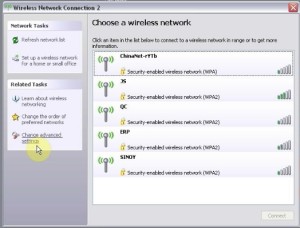
Select Wireless Network.
Tick on “Use Windows to configure my wireless network setting”.
Click Add.
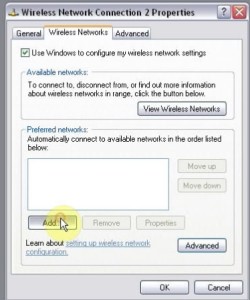
Enter Network name..
Tick on “Connection even if this network is not broadcasting”
Cancel tick on “The key is provided for me automatically”.
Tick on “This is a computer-to-computer (ad hoc) network; wireless access points are not used”
Enter network key and confirm it. (network key: 26 a)
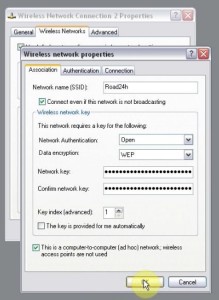
Go to Connection and tick on “correct when this internet is in range”, then click OK.
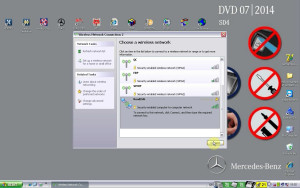
Enter the network key and click Connect.
Click the red circle in the menu bar.
Select Configuration and then click Yes.
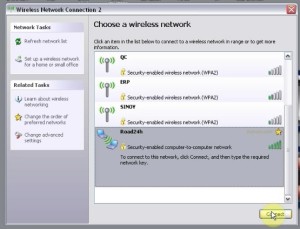
Select MUX>> Register/Configure.
Select Encryption: WEP/Hex and enter the key (26 “a”s), then click Start.
Close Administration interface.
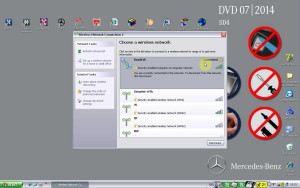
And you will see the network set just now is connected.
That’s all finished
If you have a MB STAR Diagnostic Tool MB SD Connect Compact 4 wanna setting wifi or do not know how to setting WIFI, please can following with this instructions, hope it would help you.
If you wanna USE SOFTWARE DIRECTLY , we recommend you buy the SD C4 plus DELL D630 Laptop package.