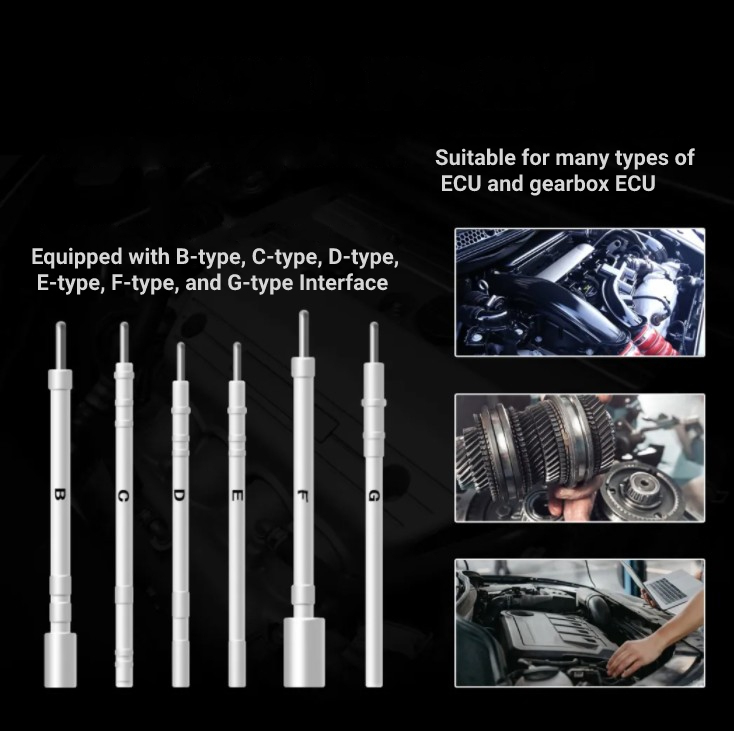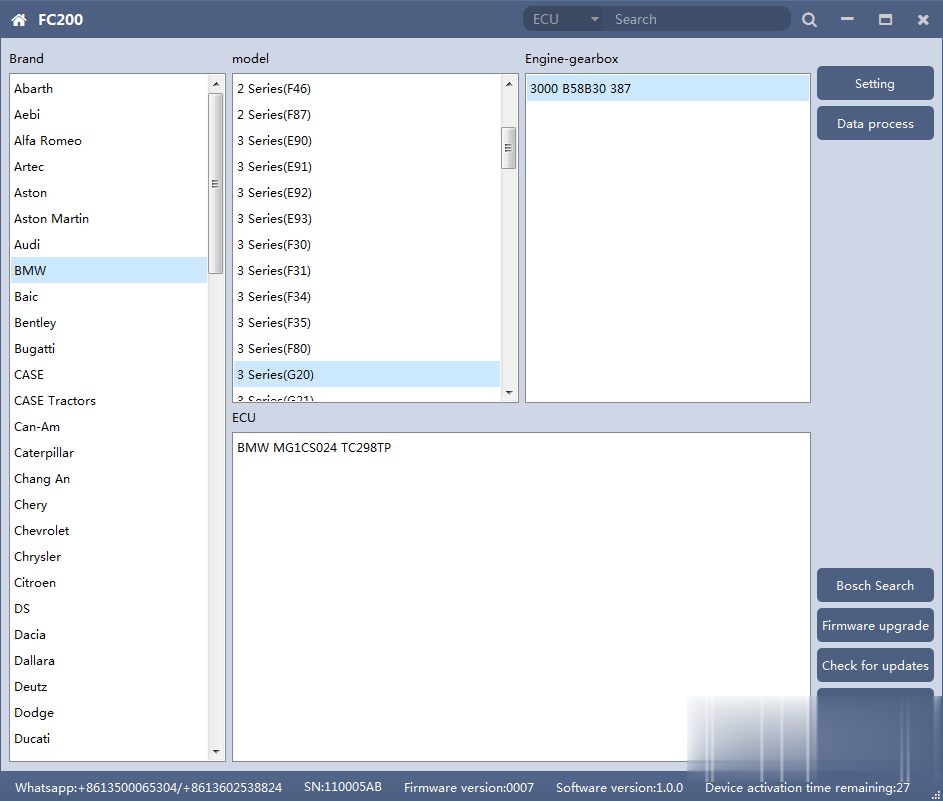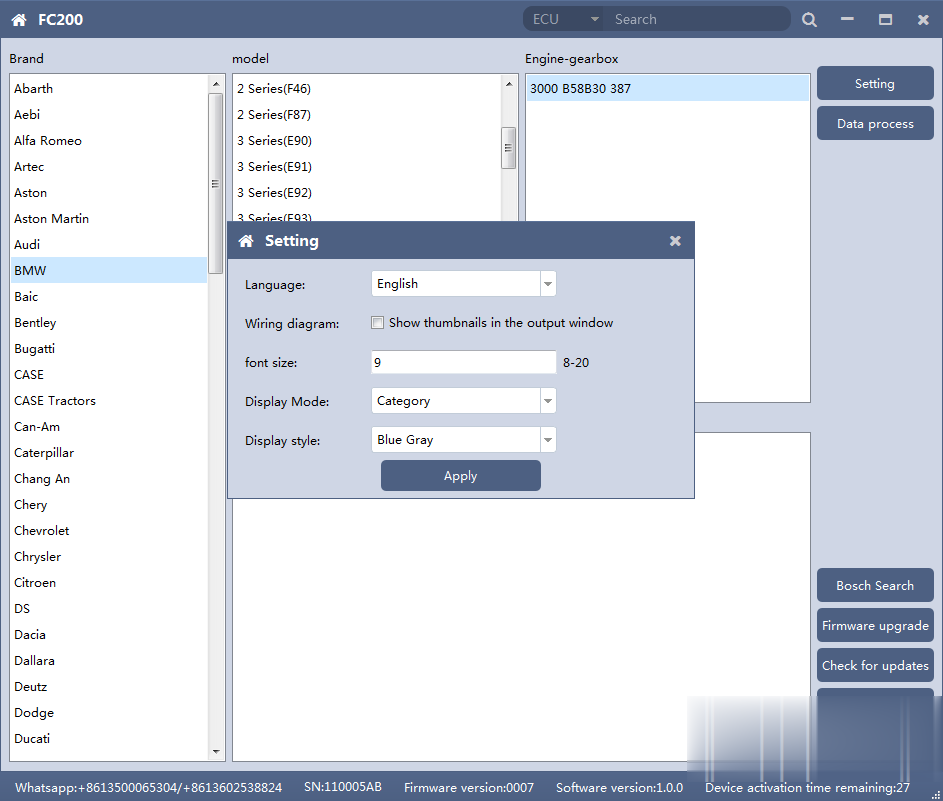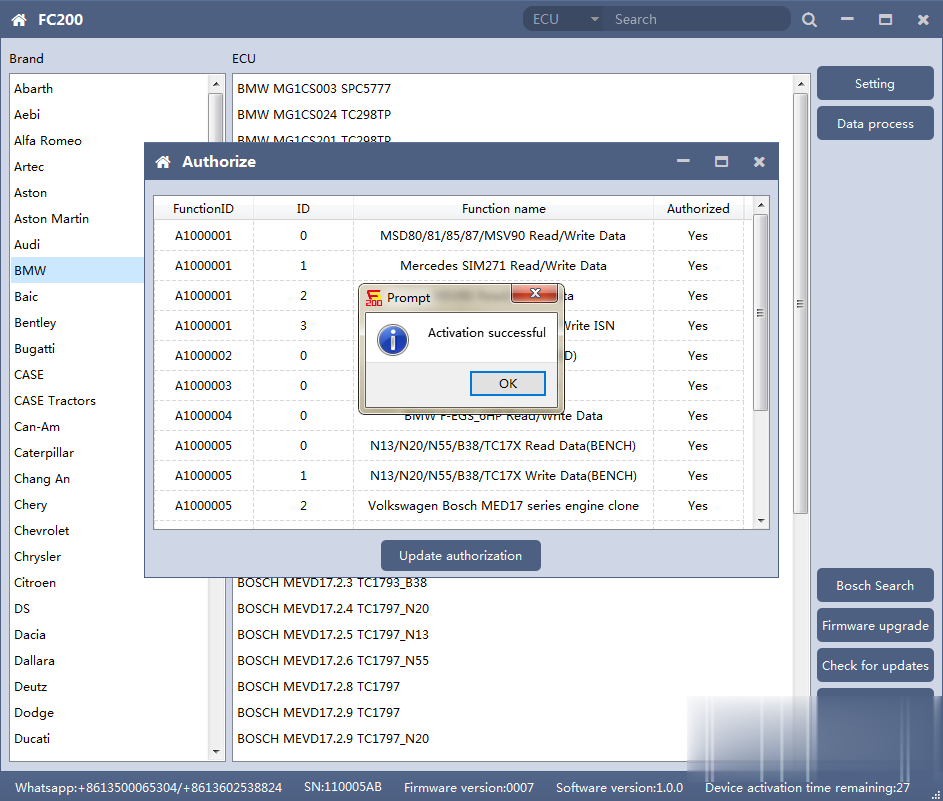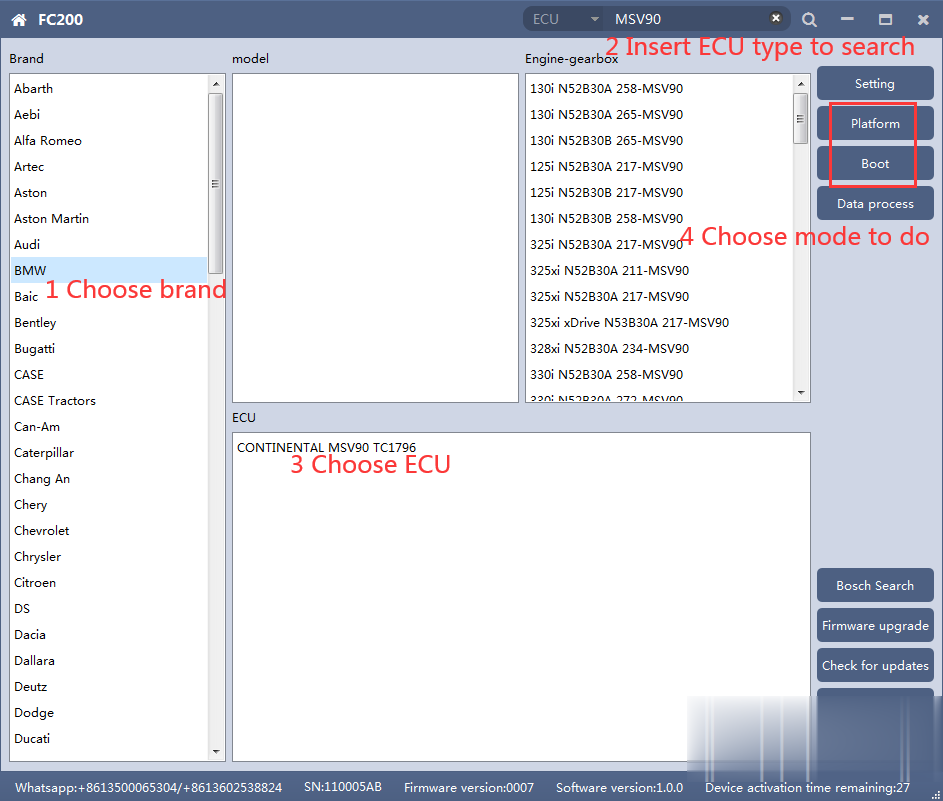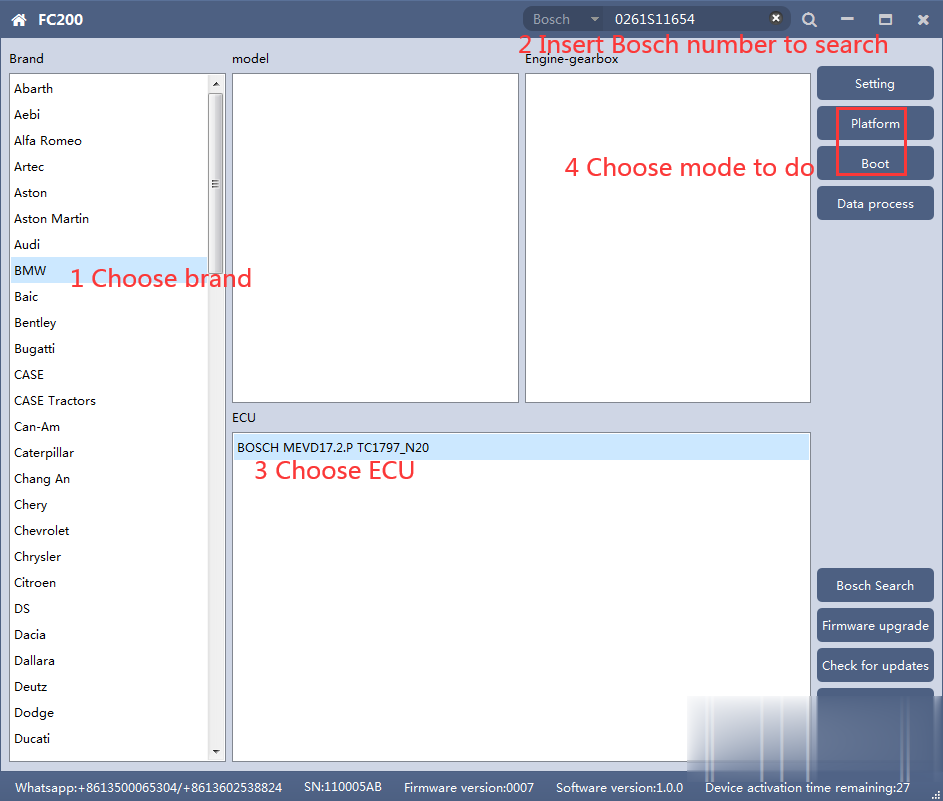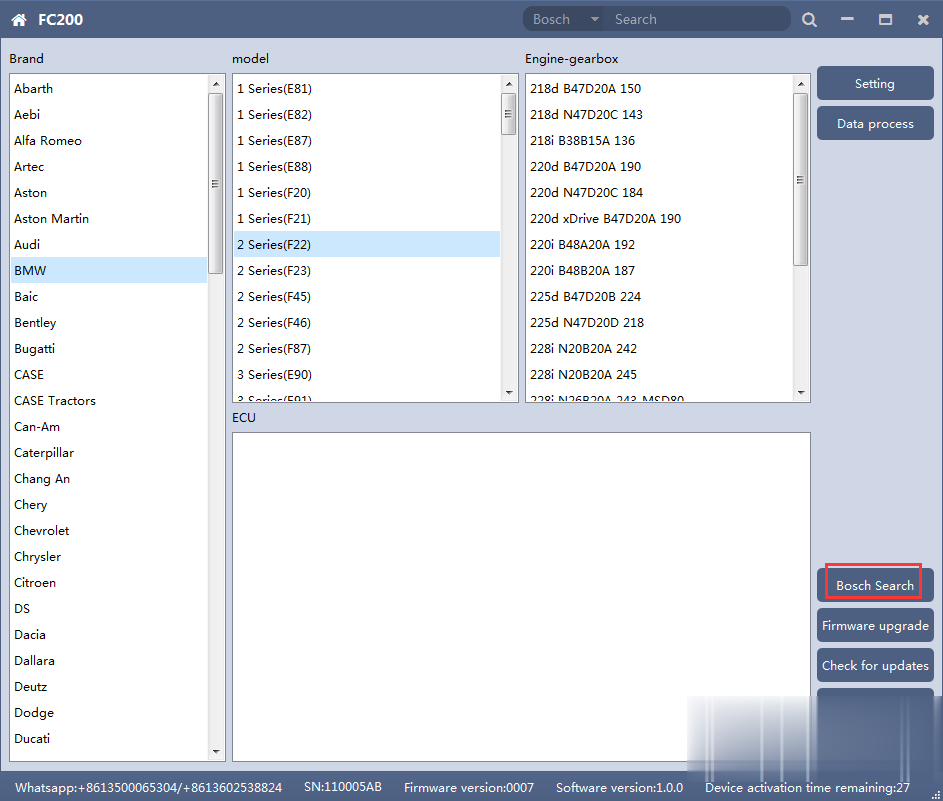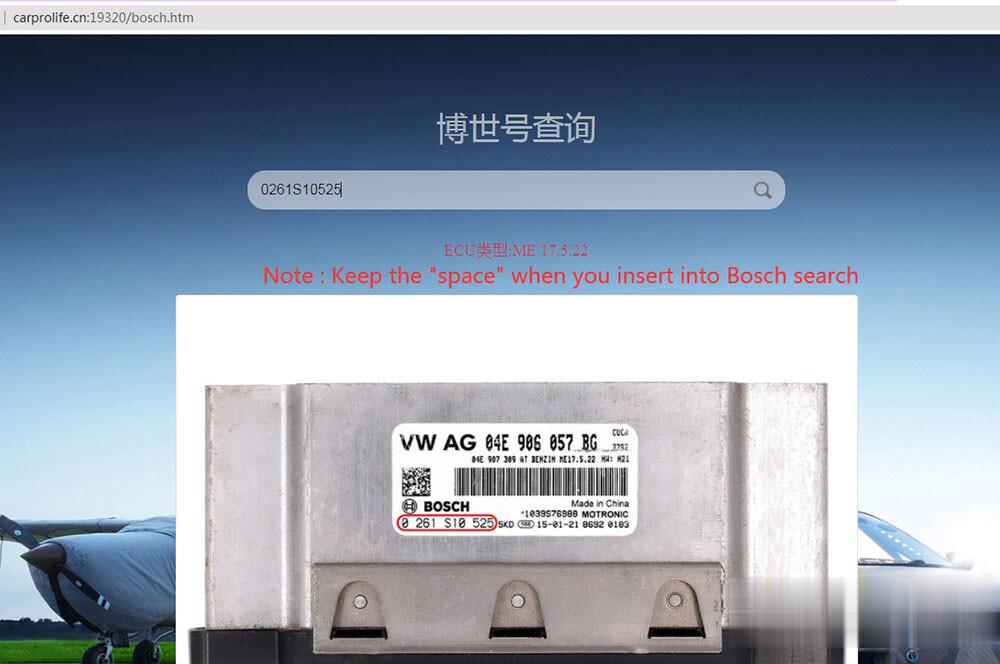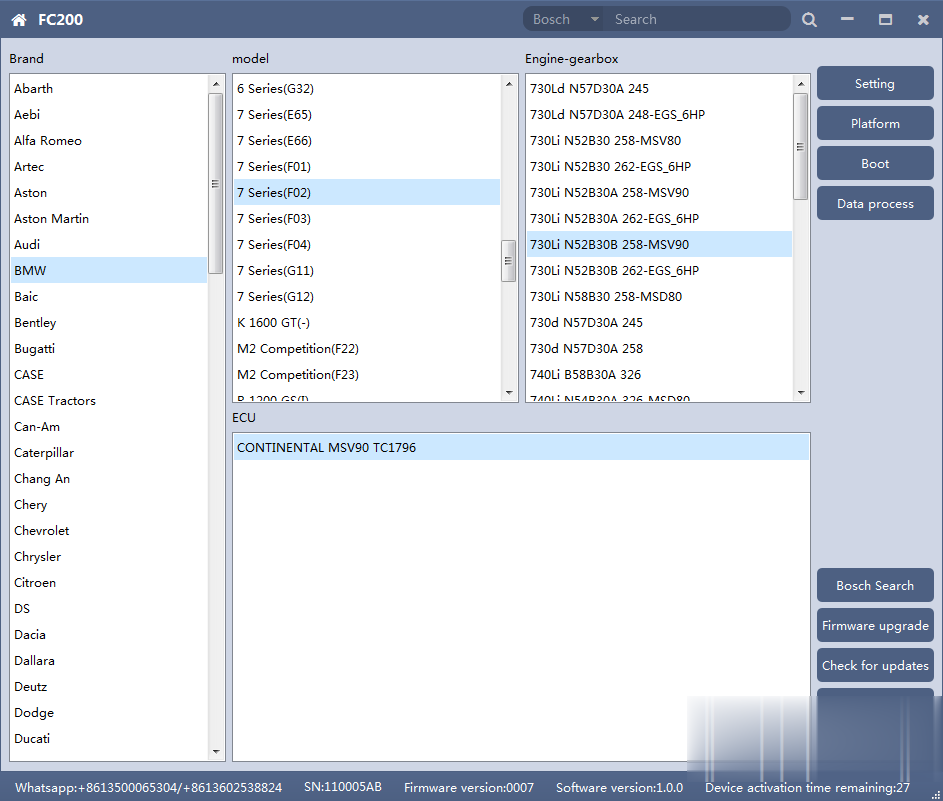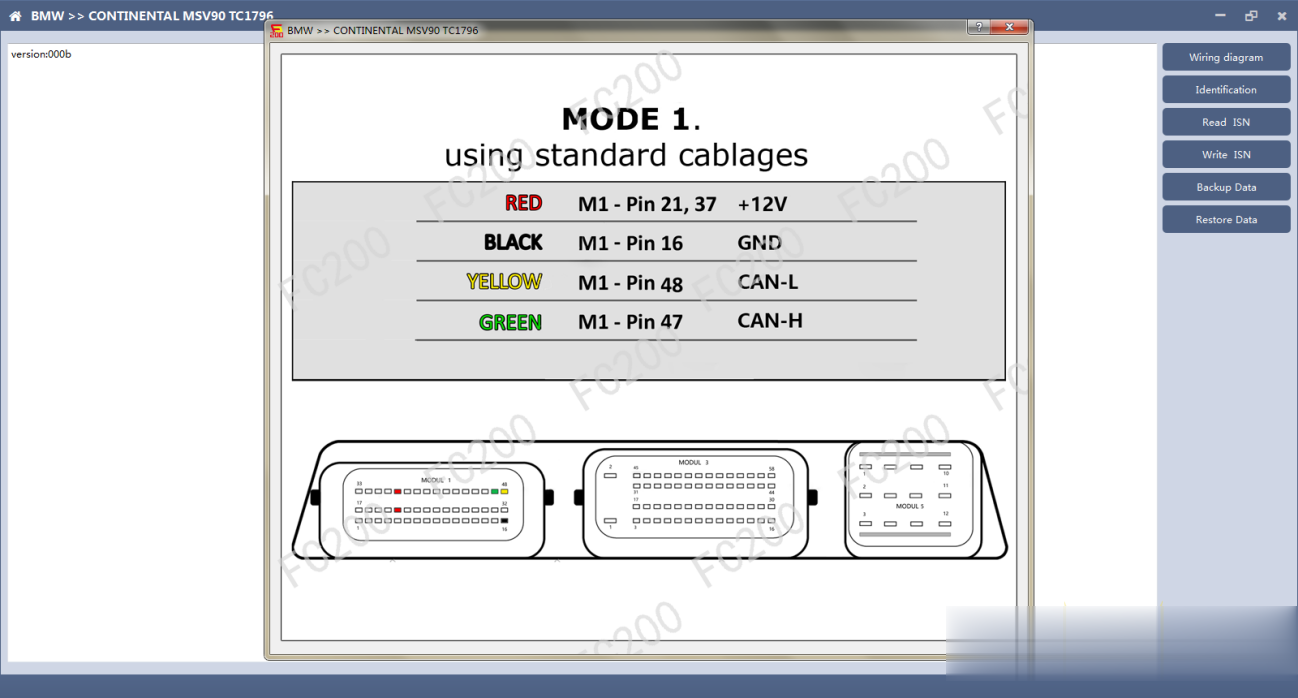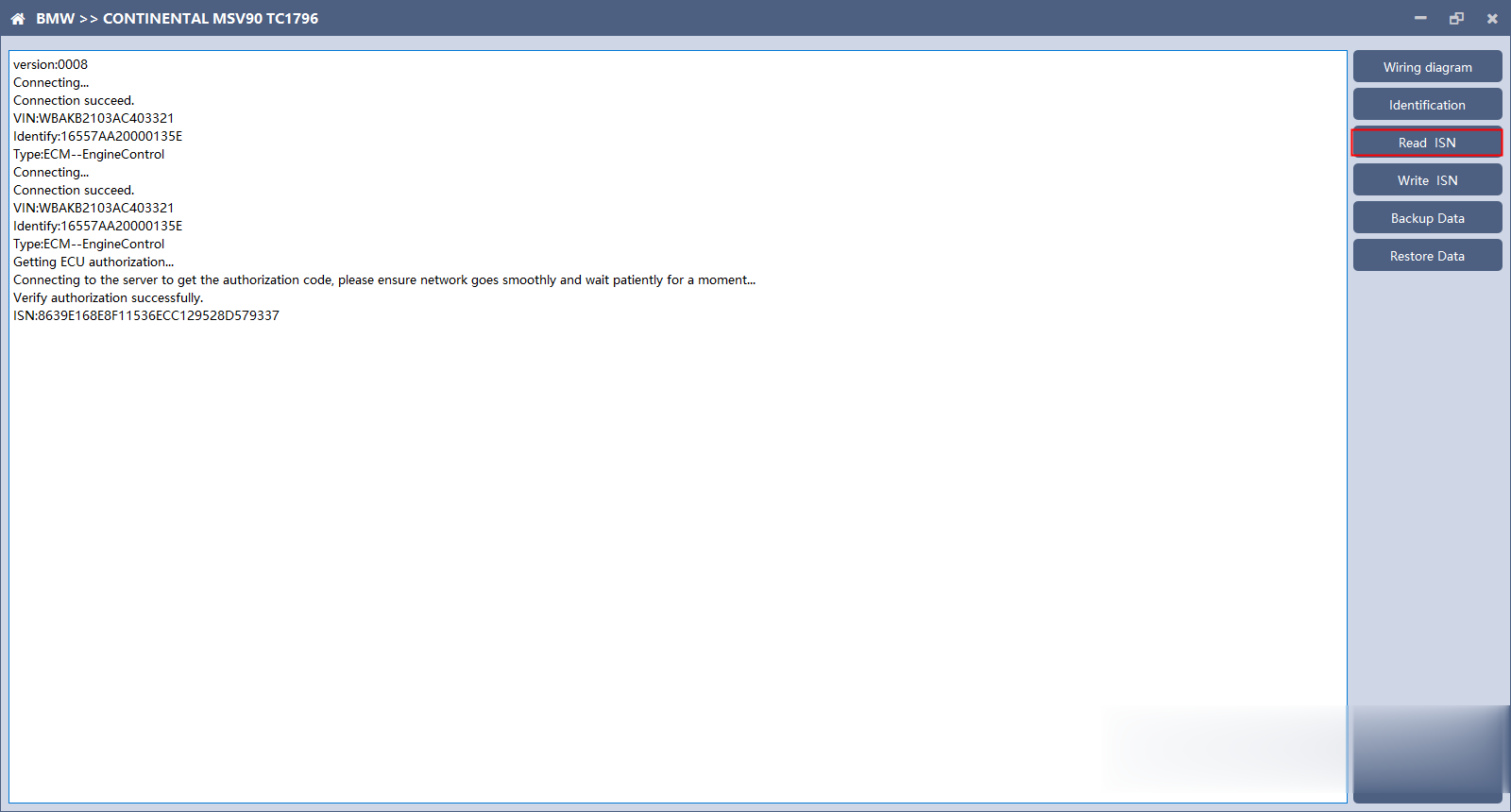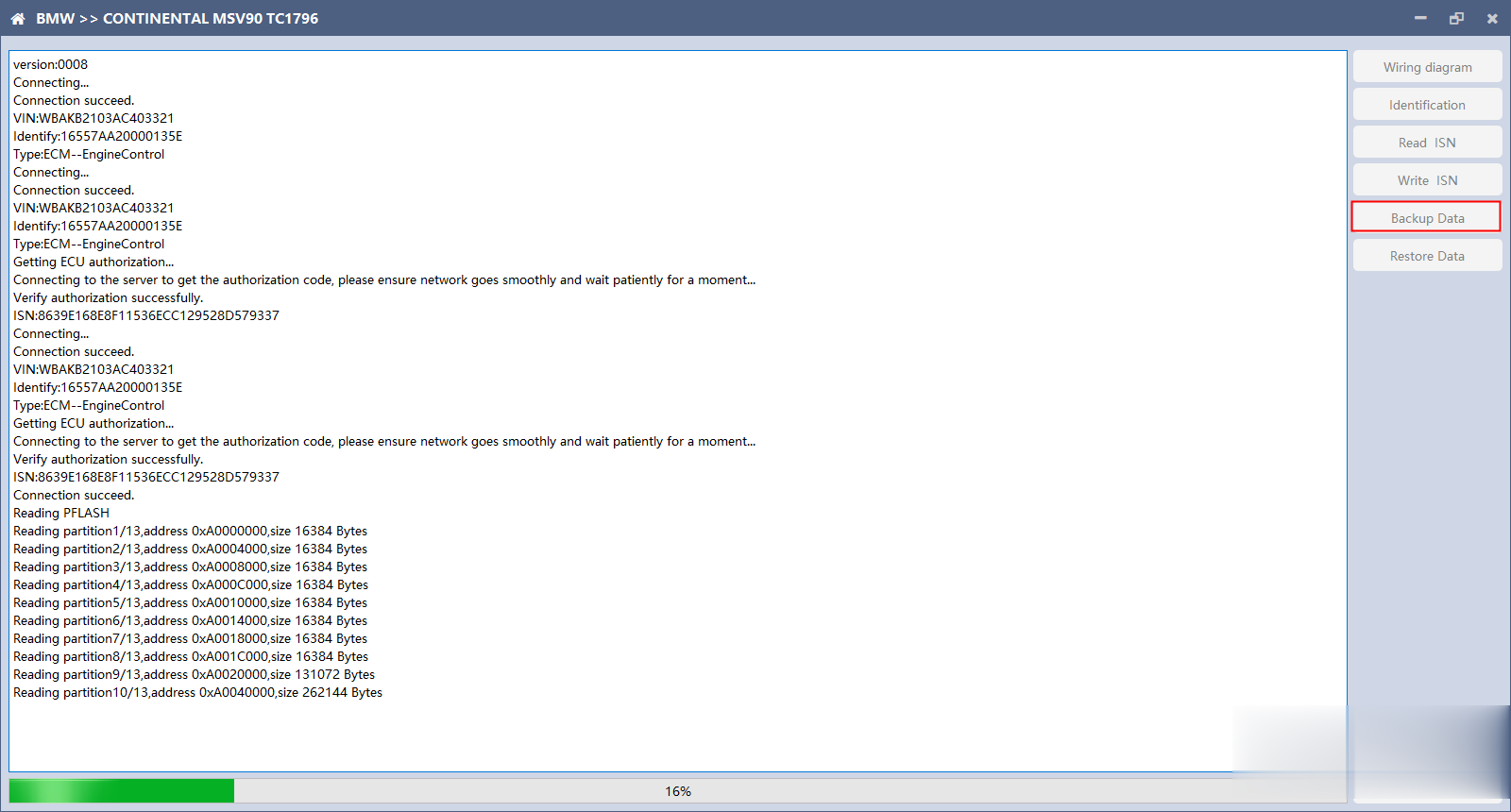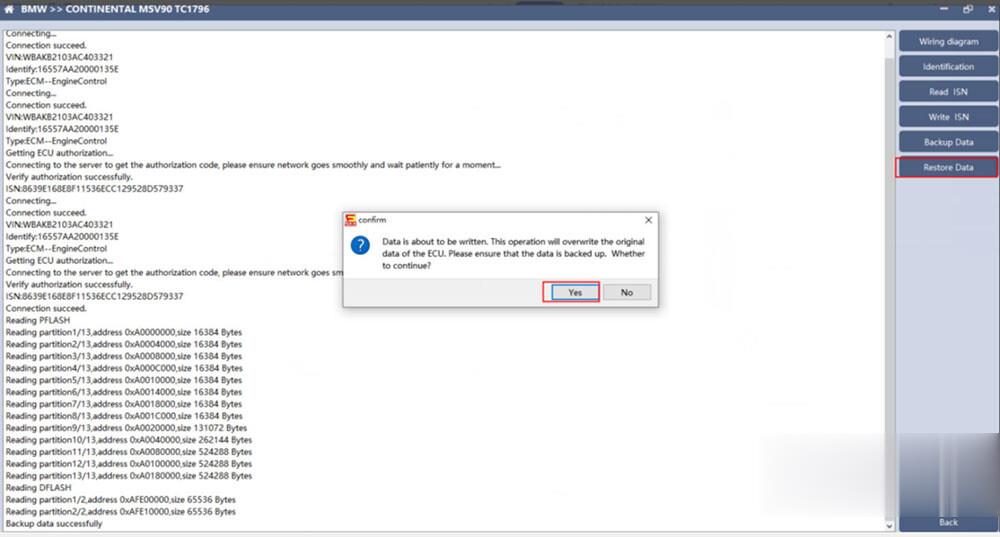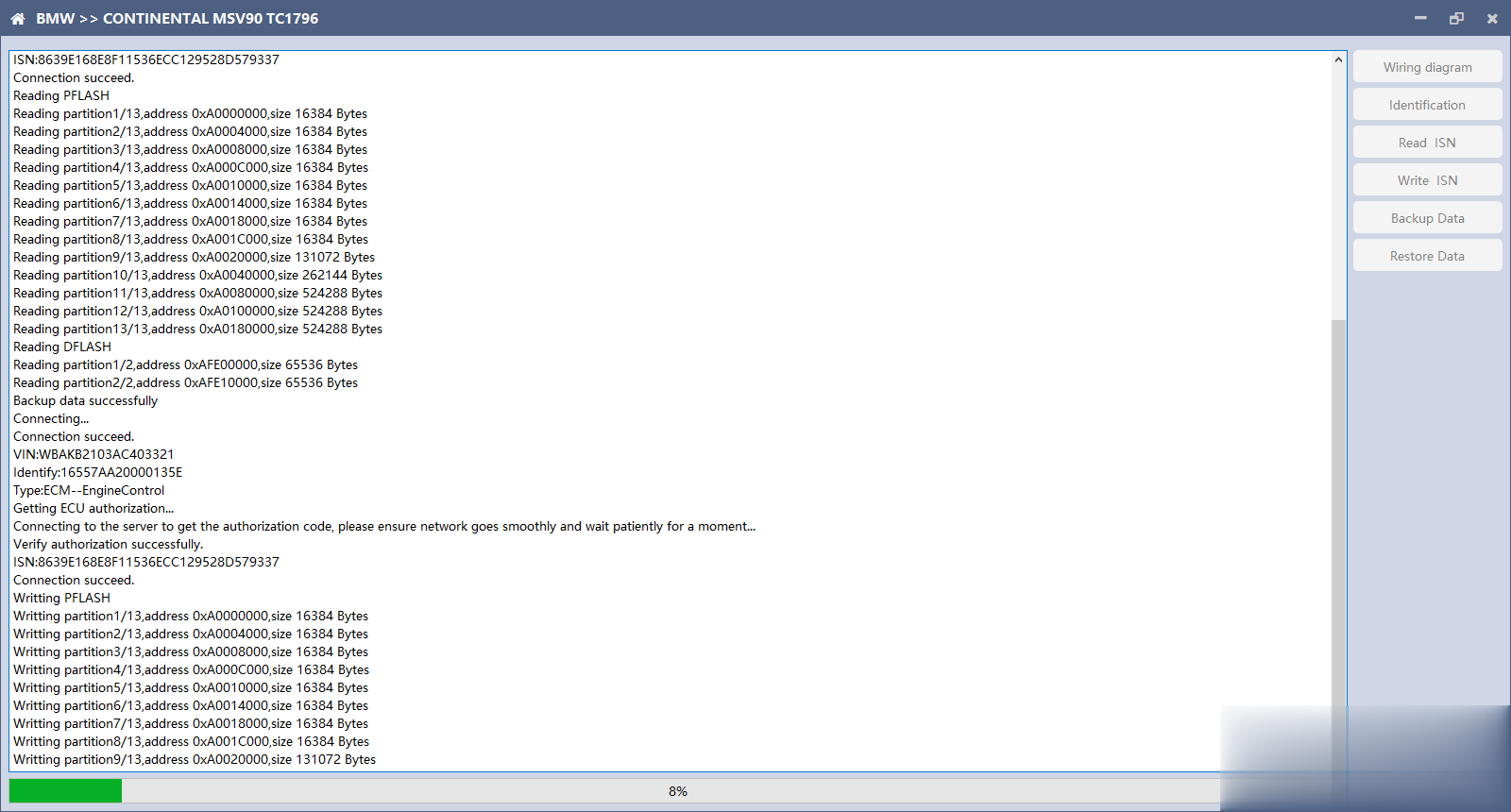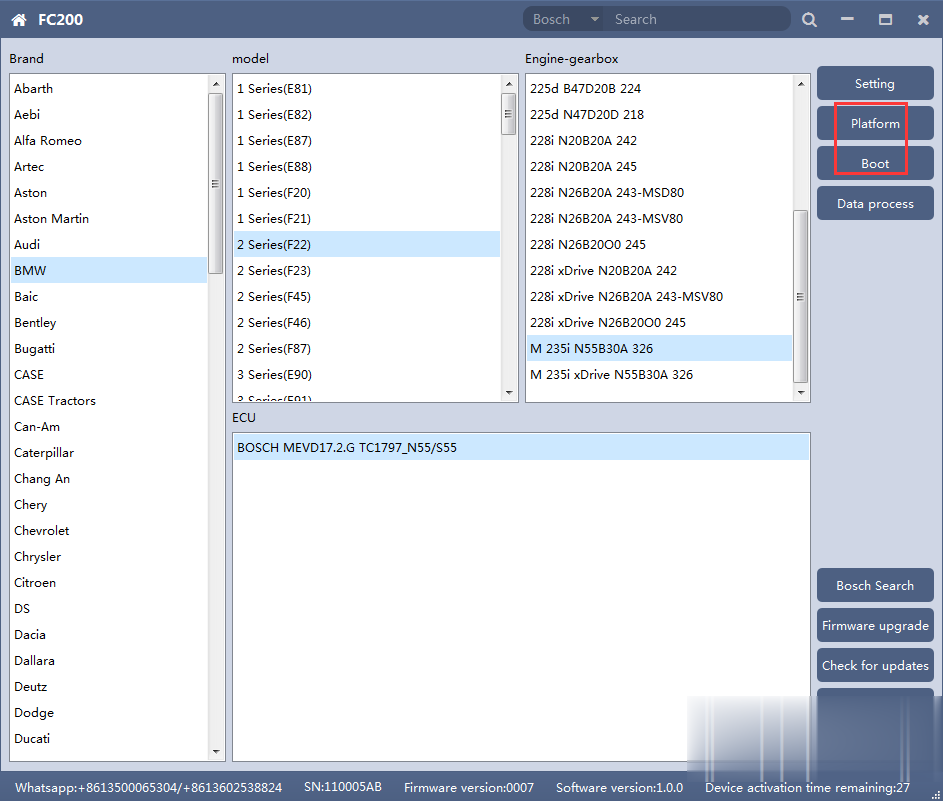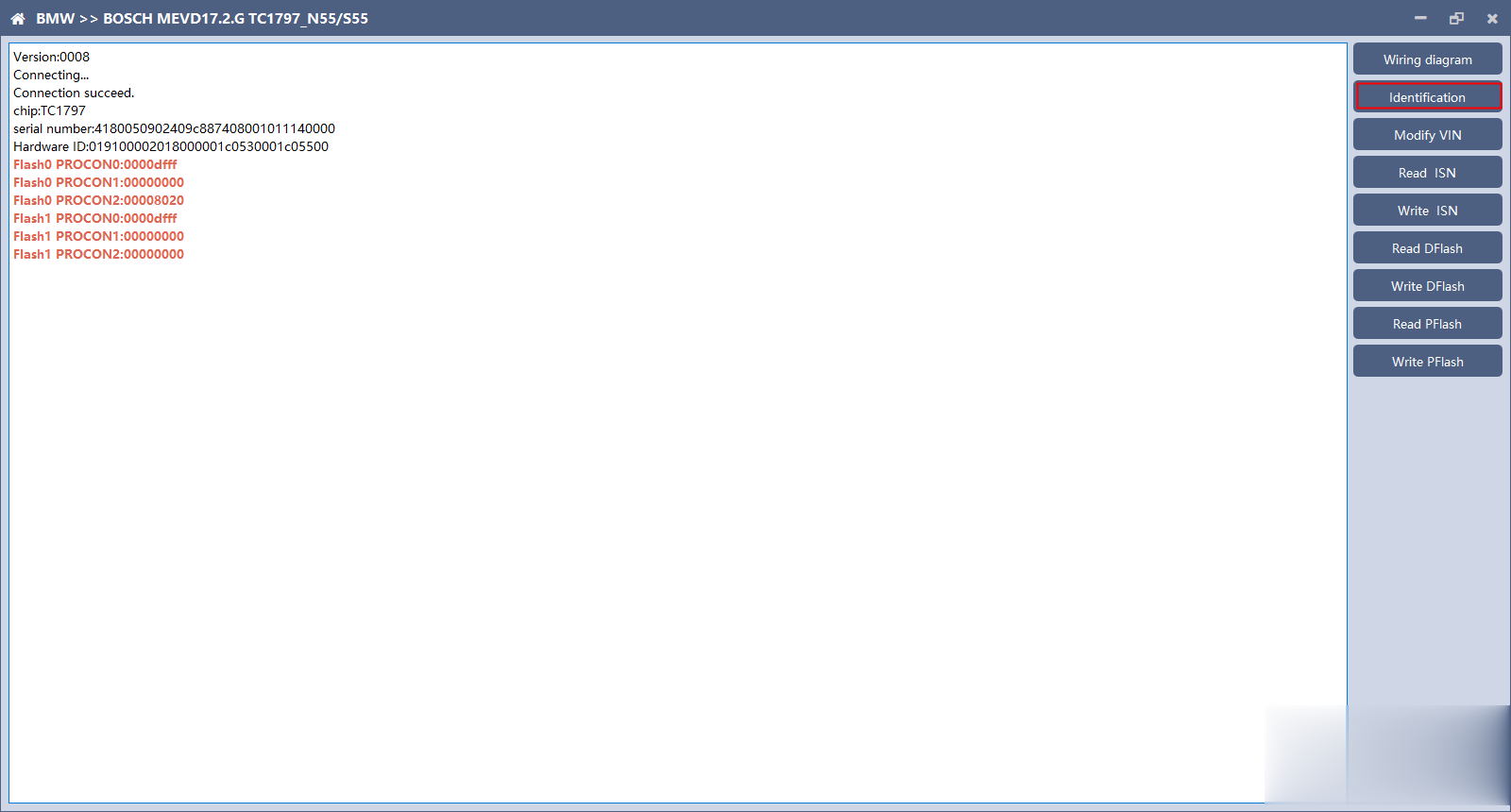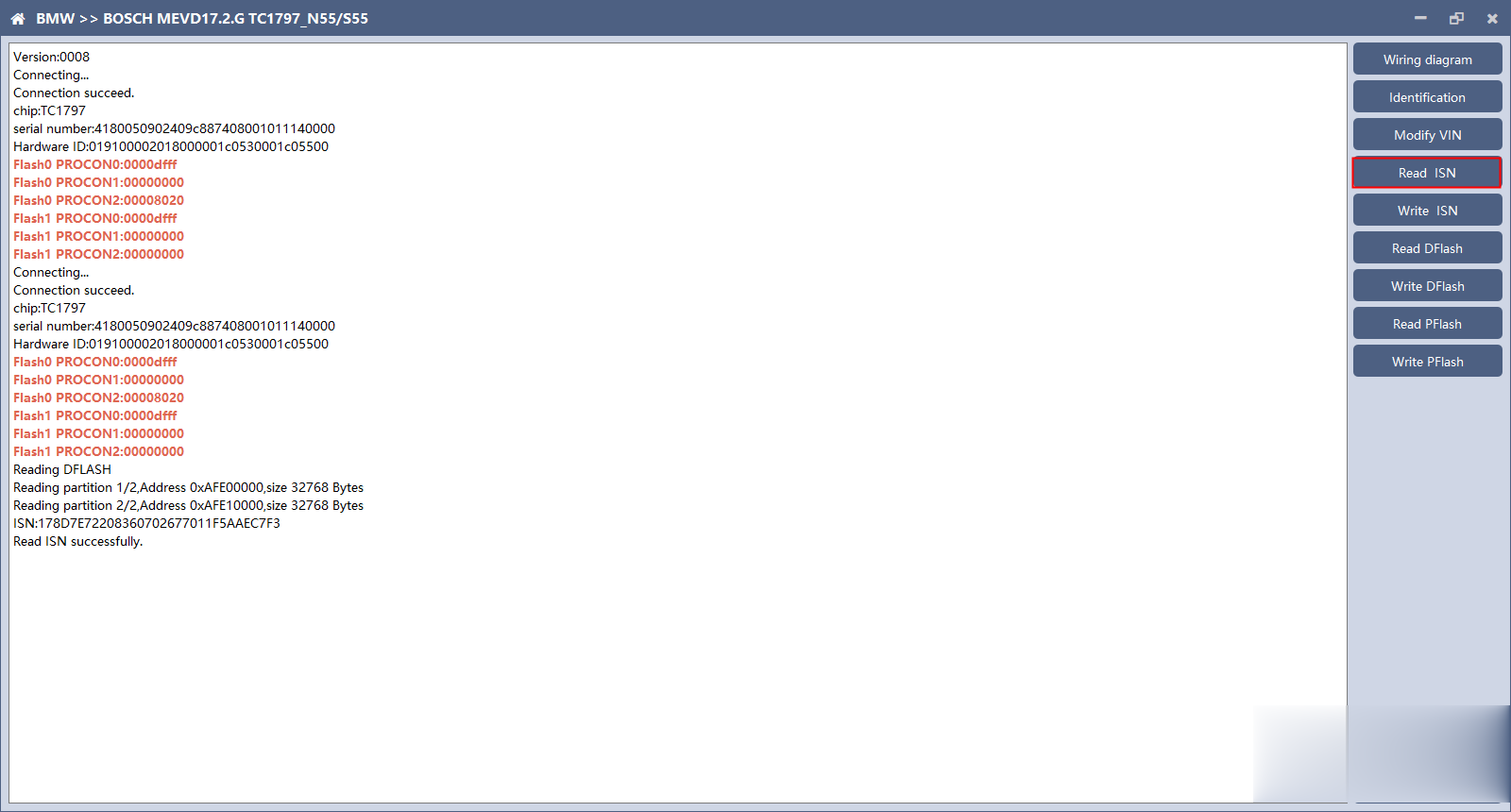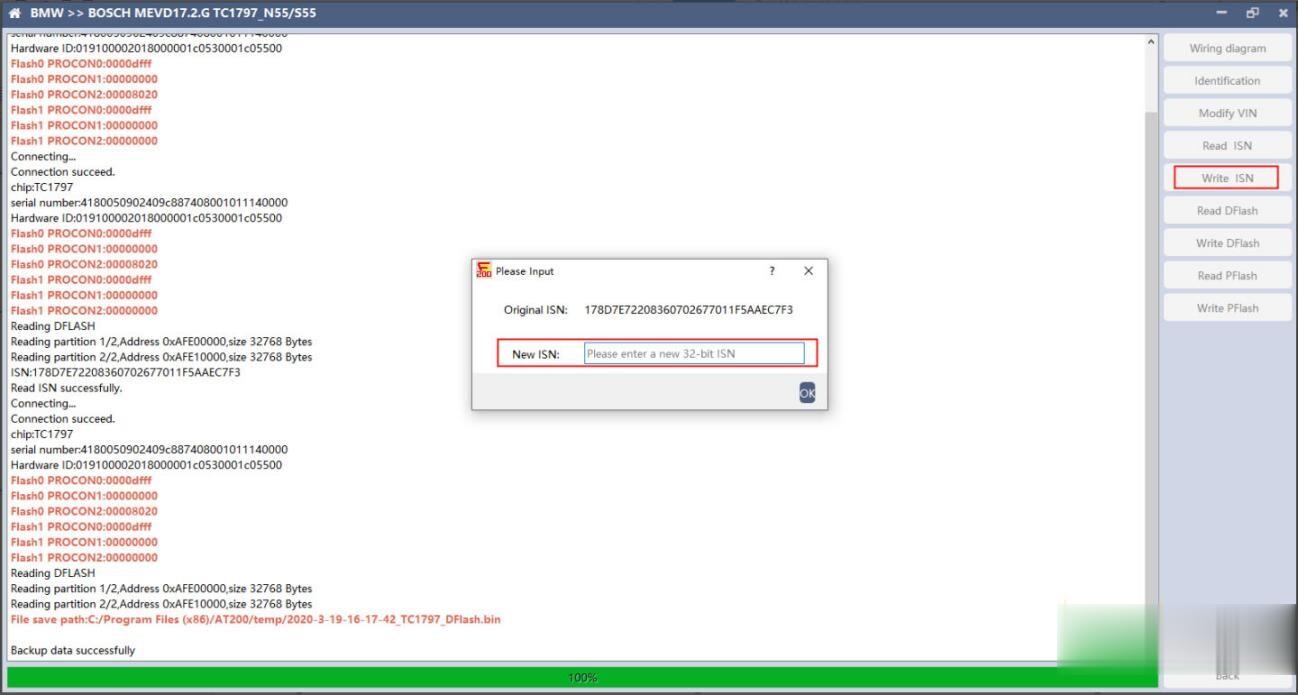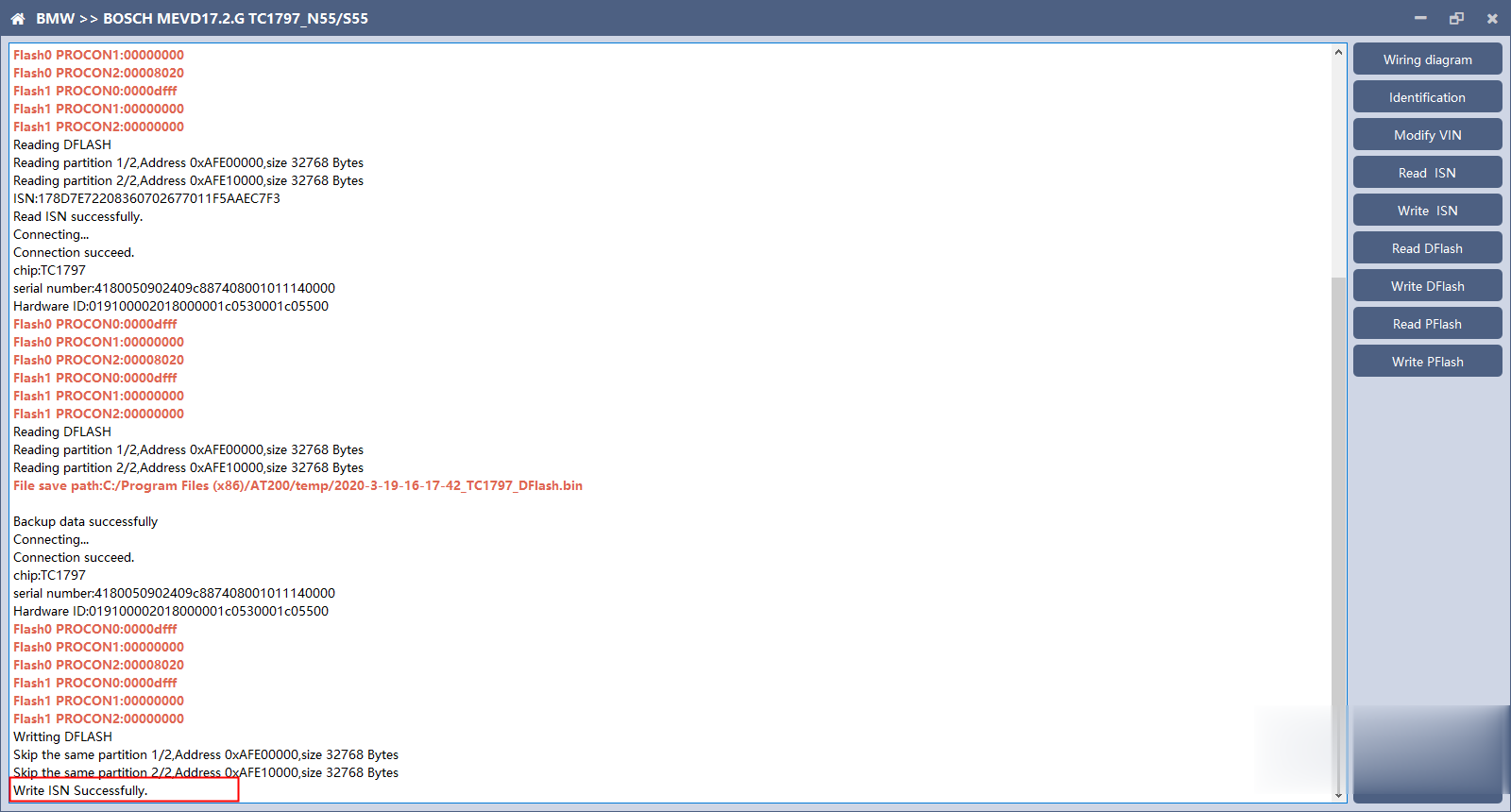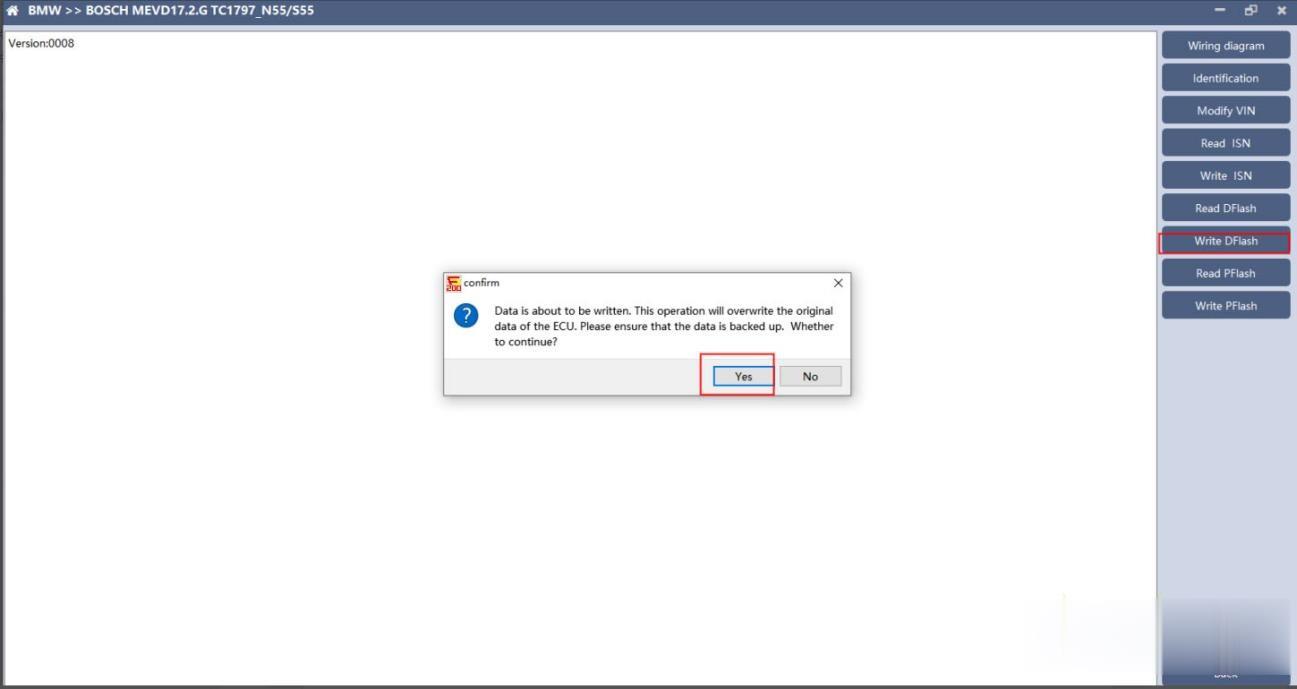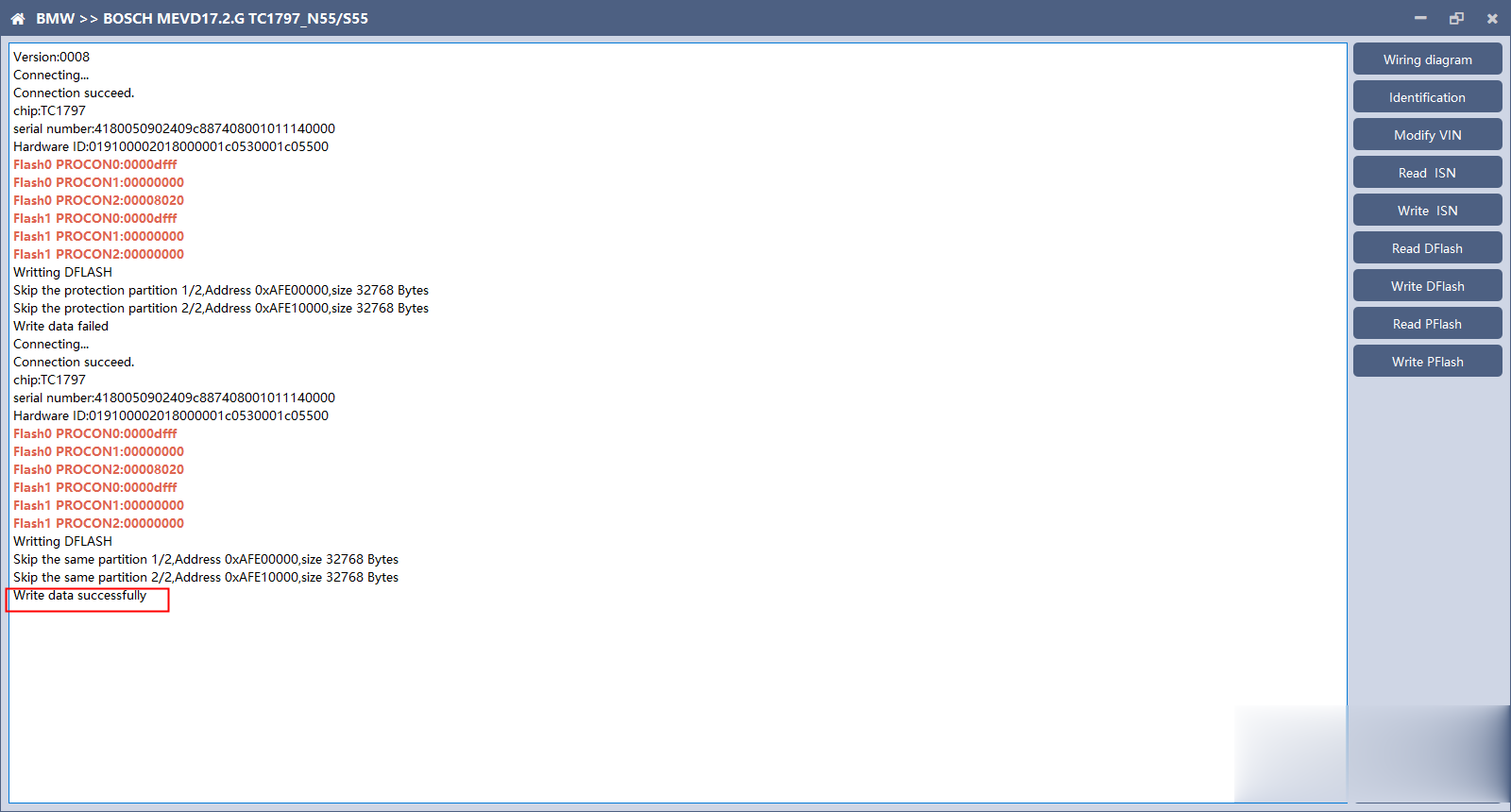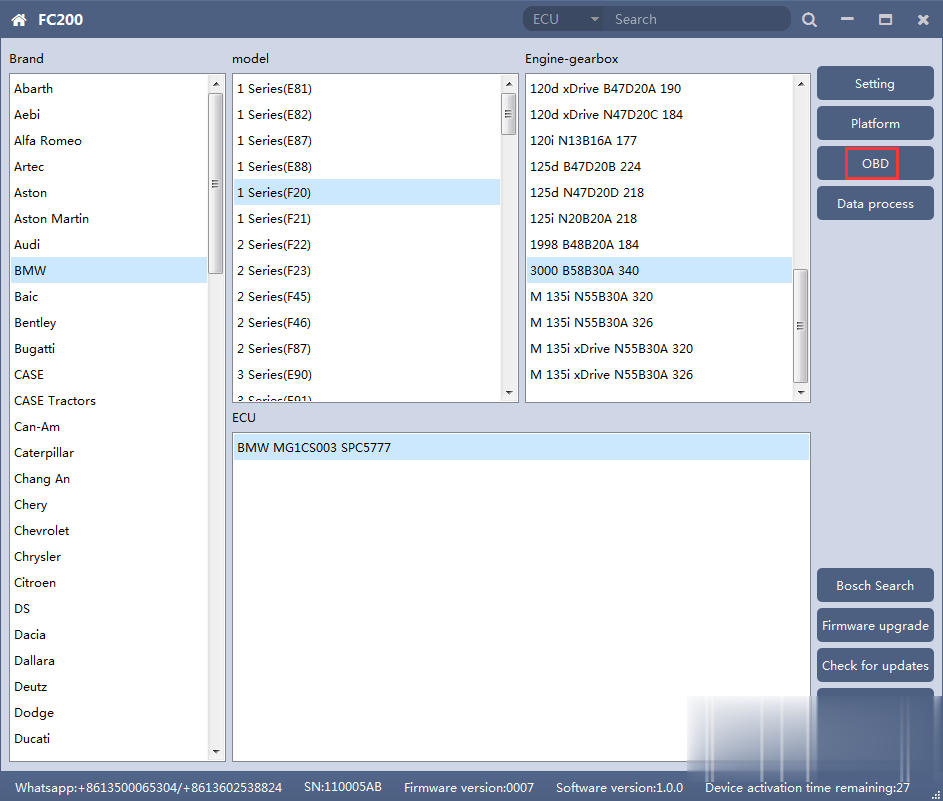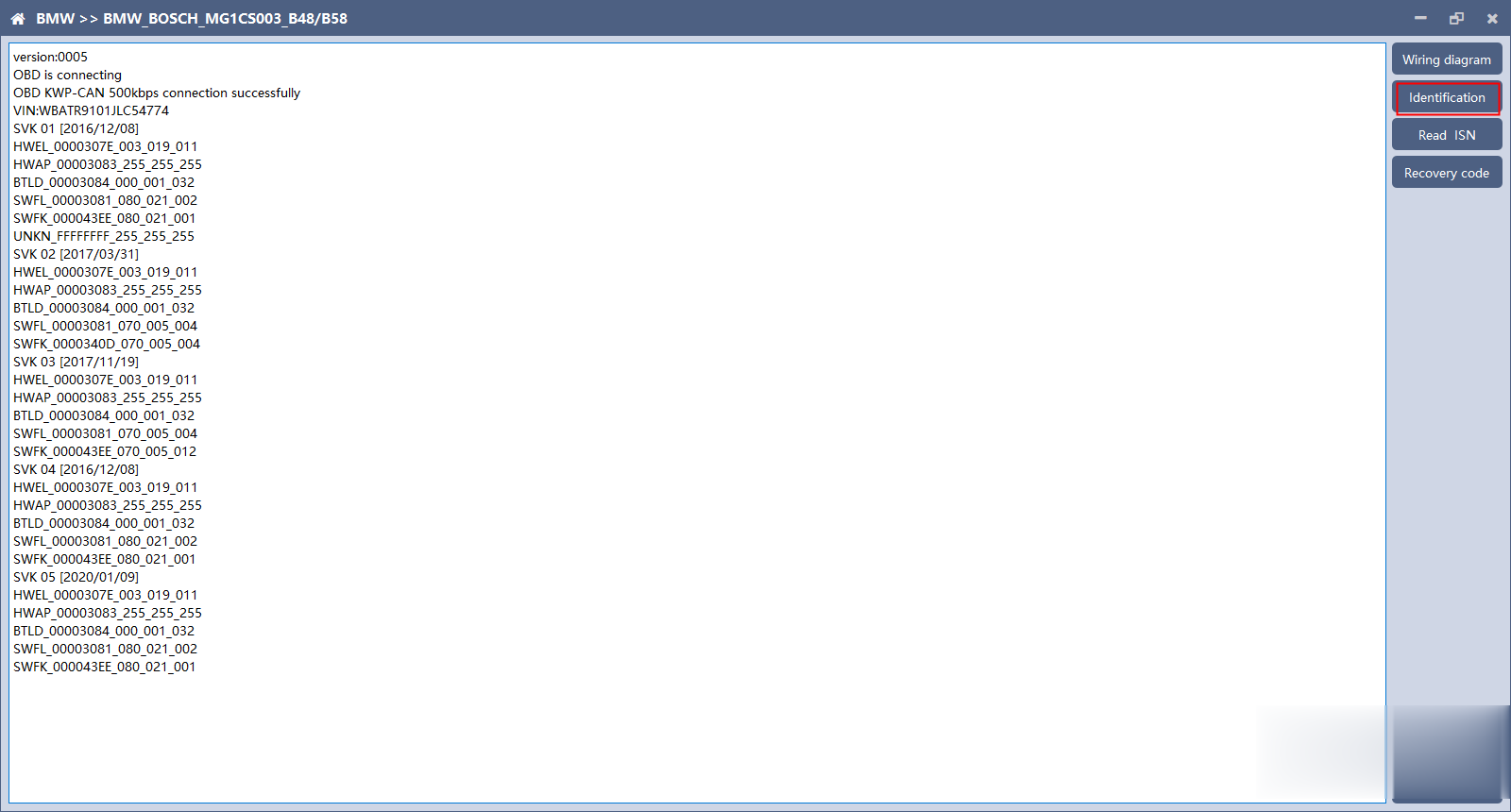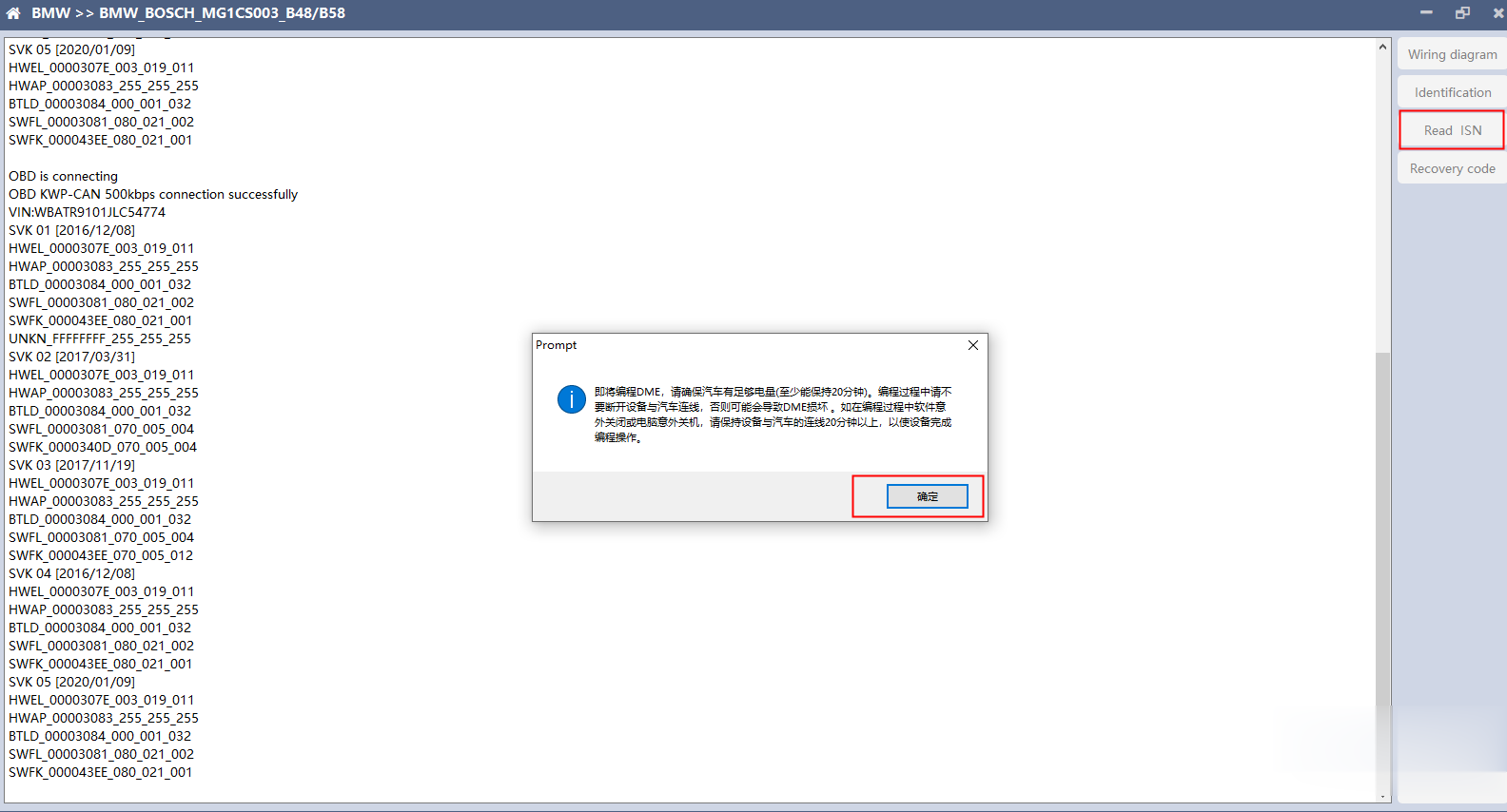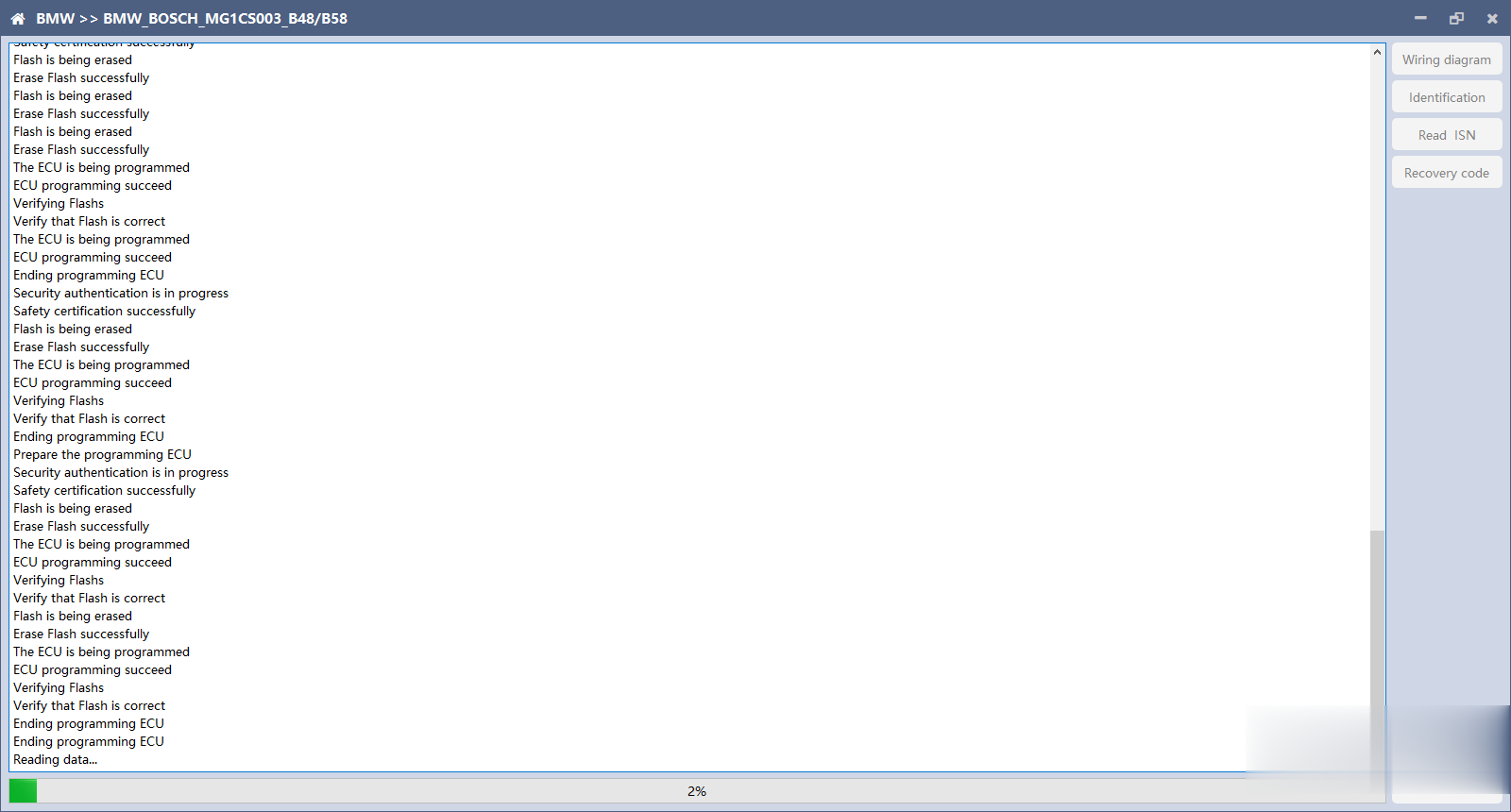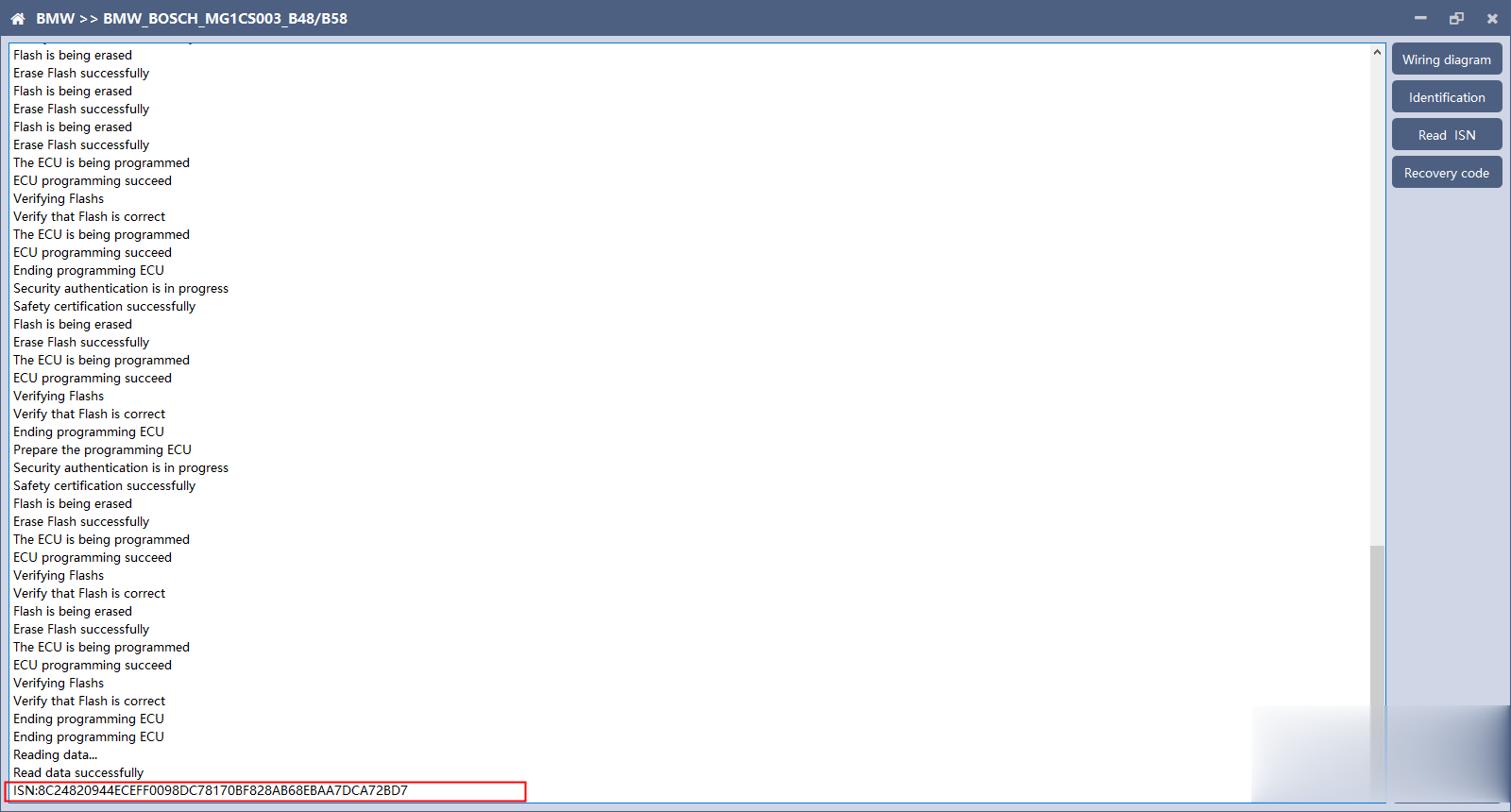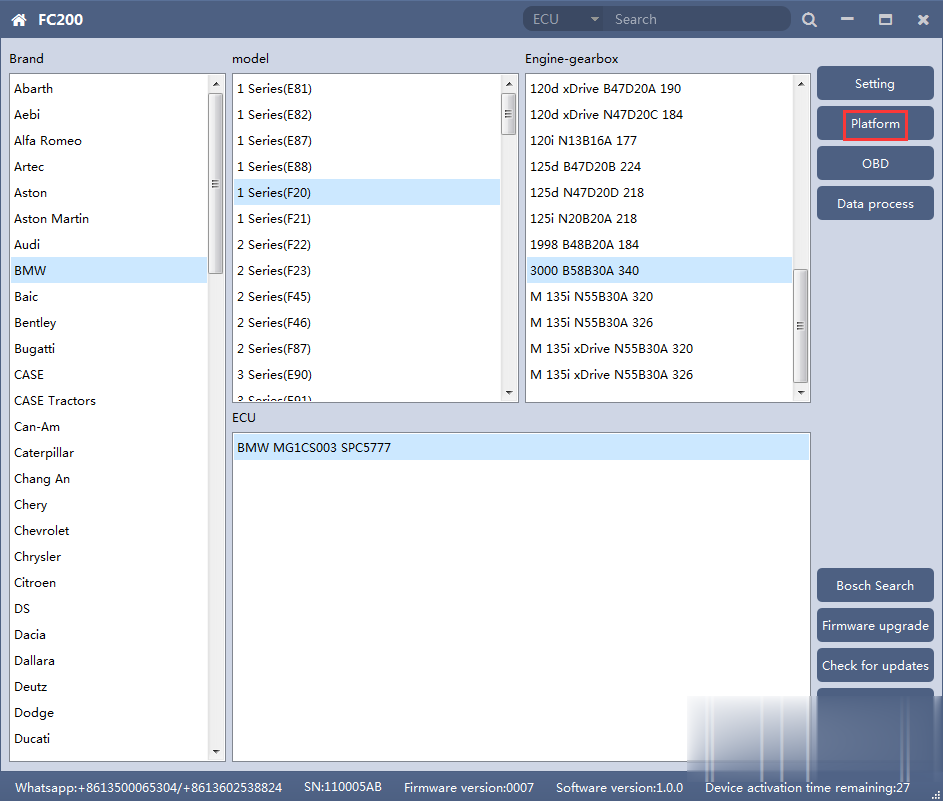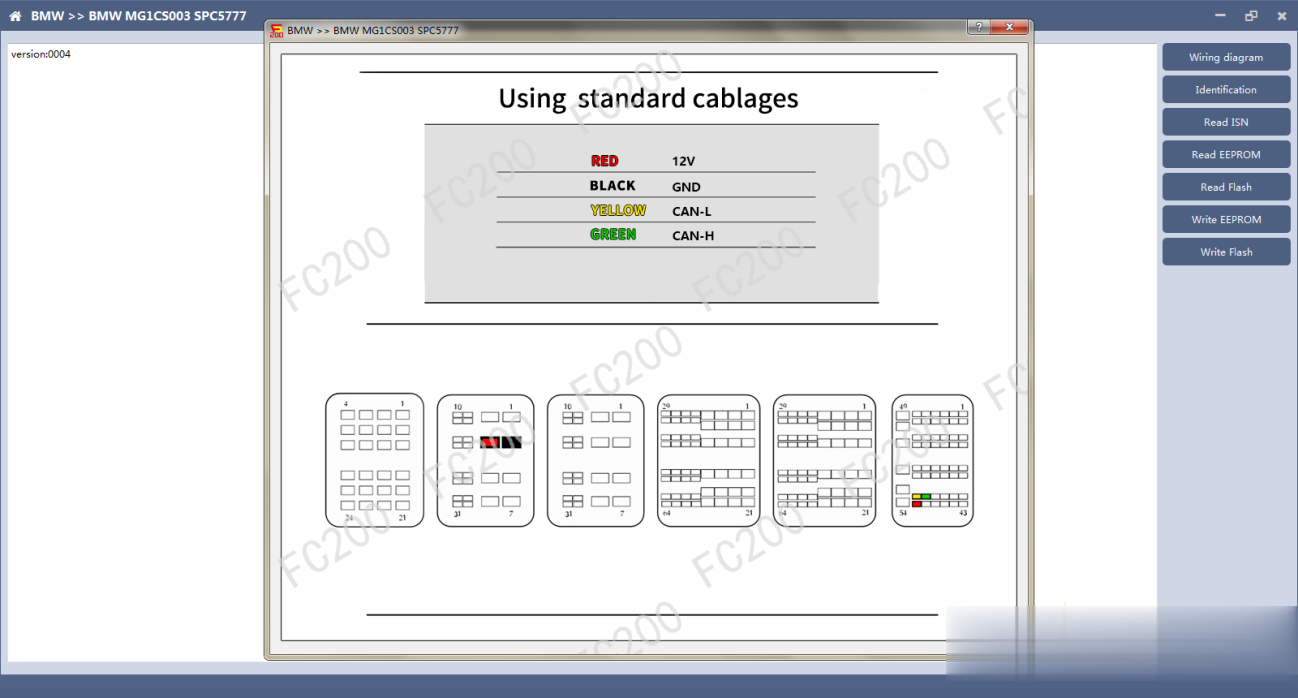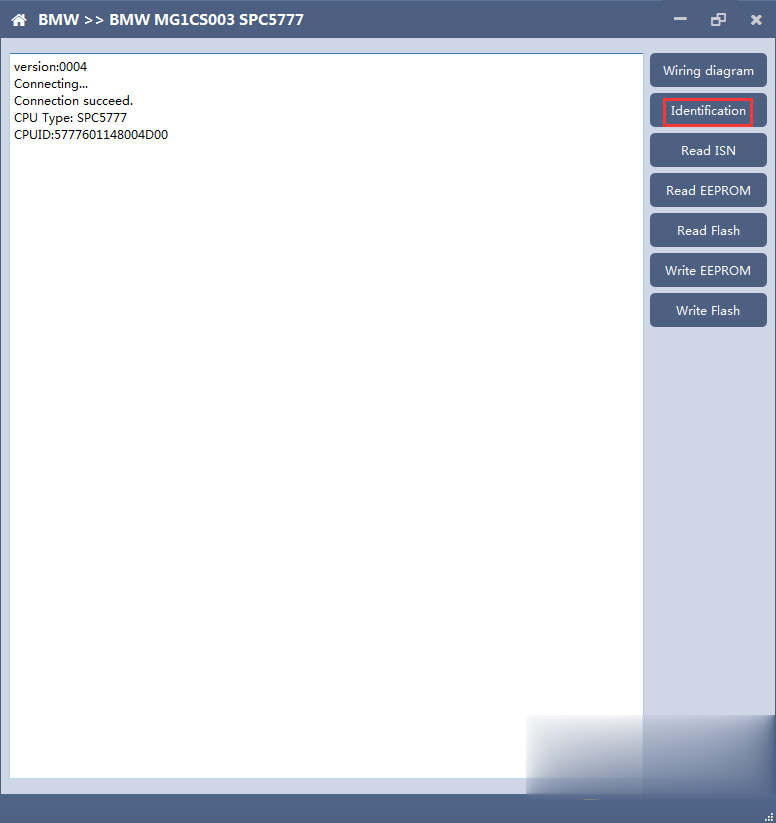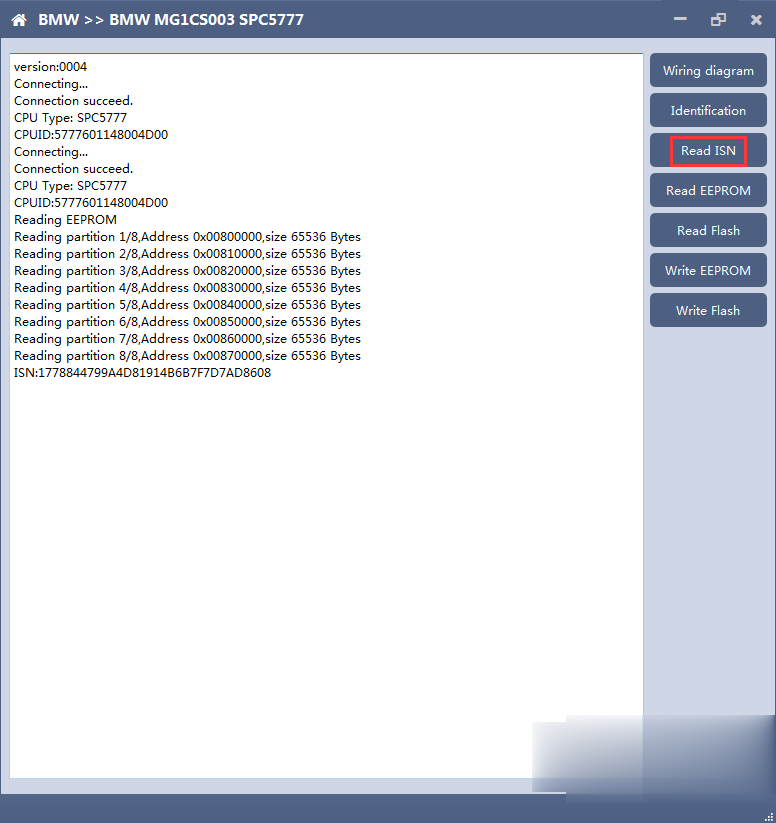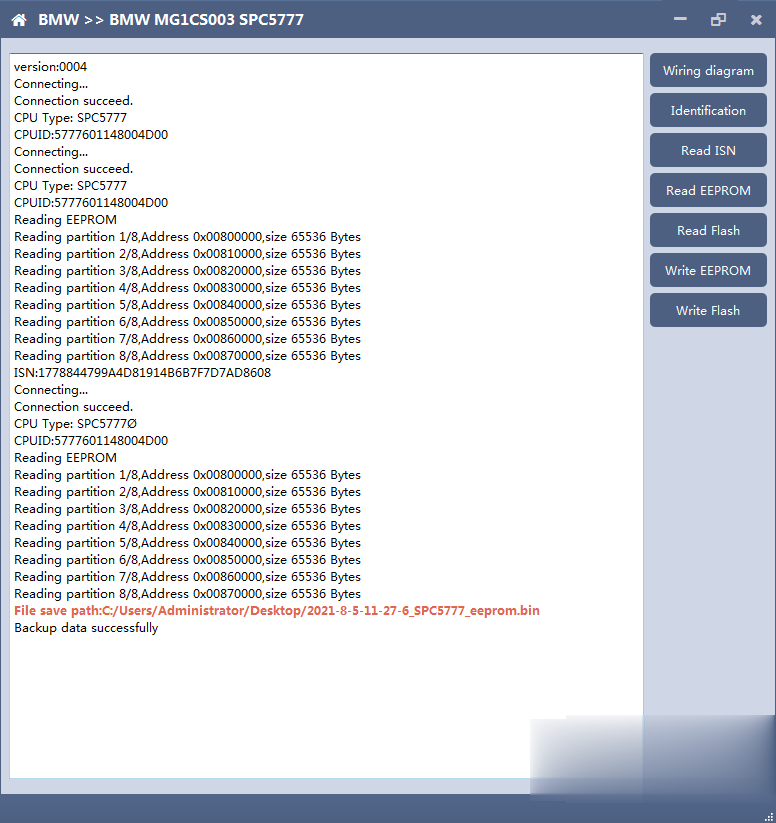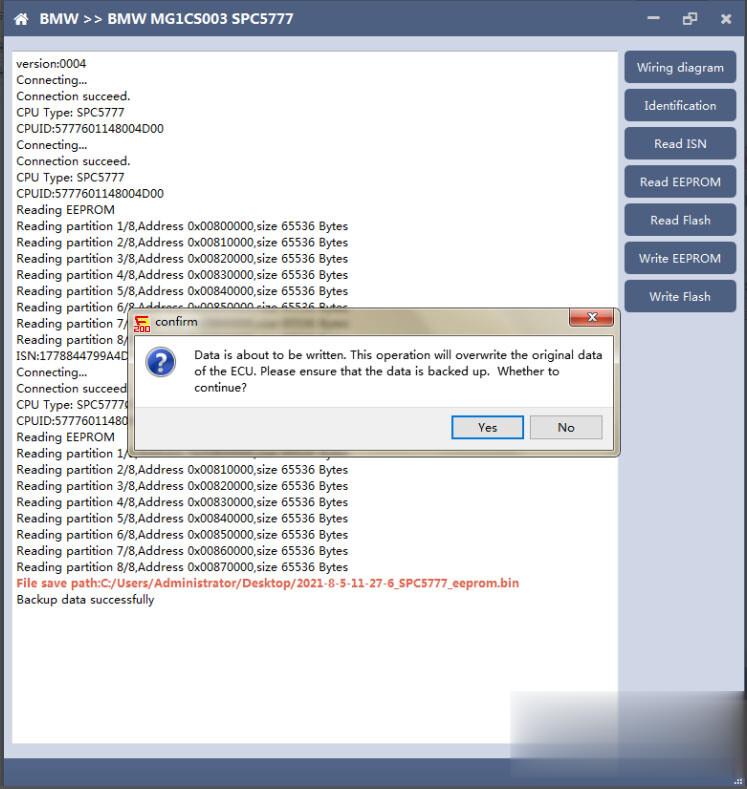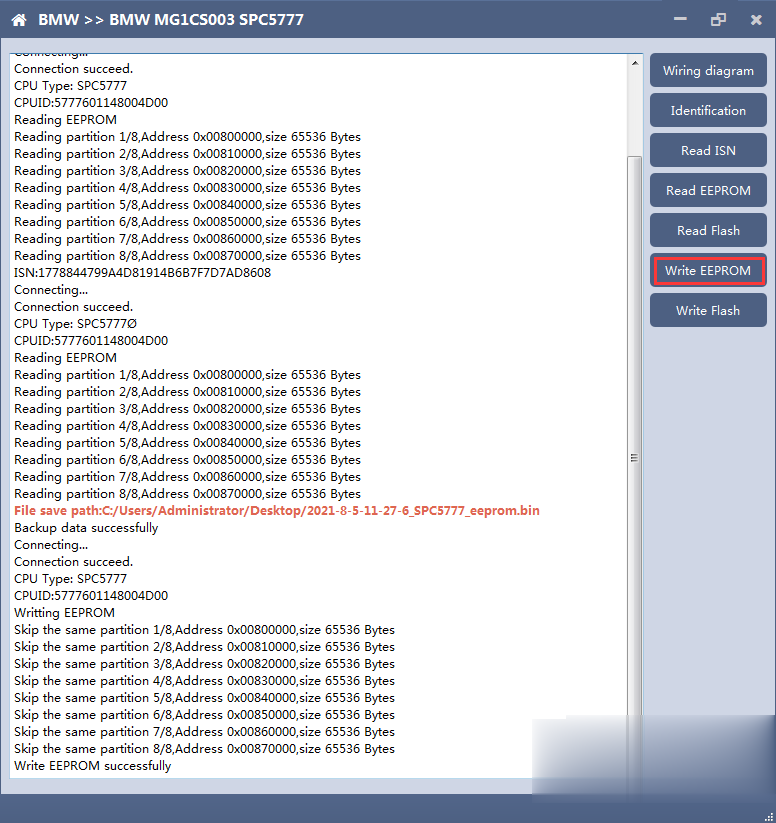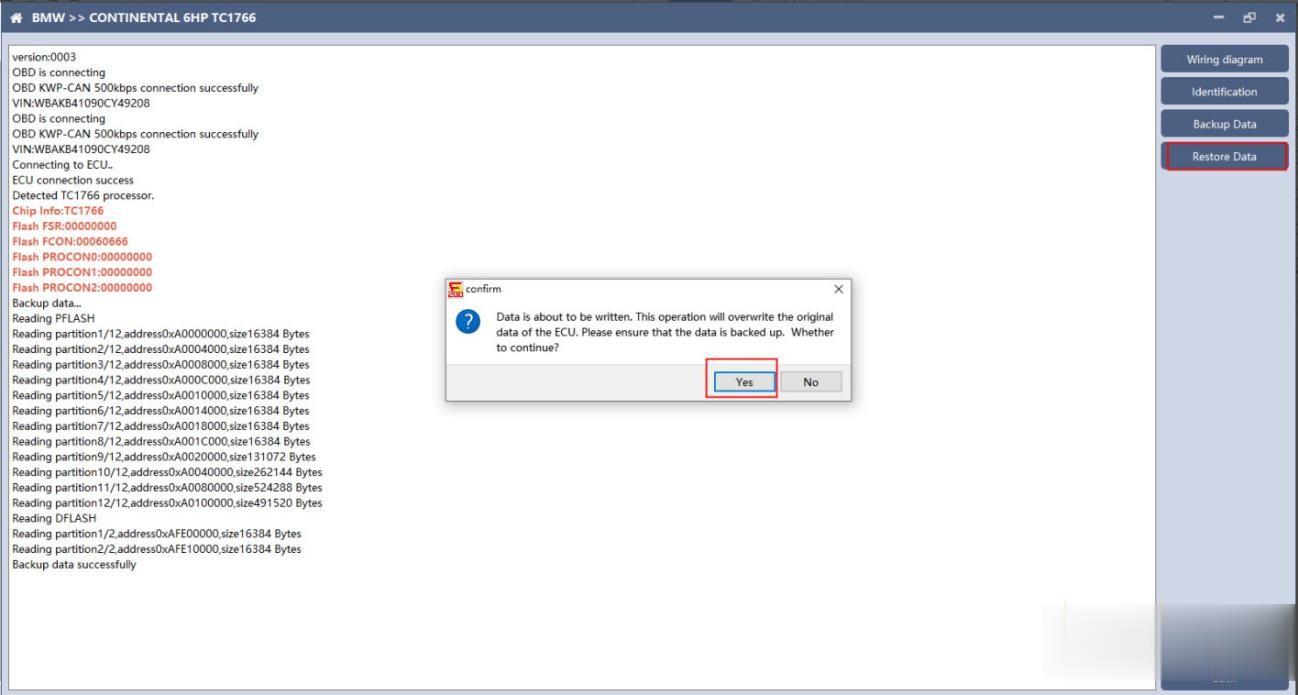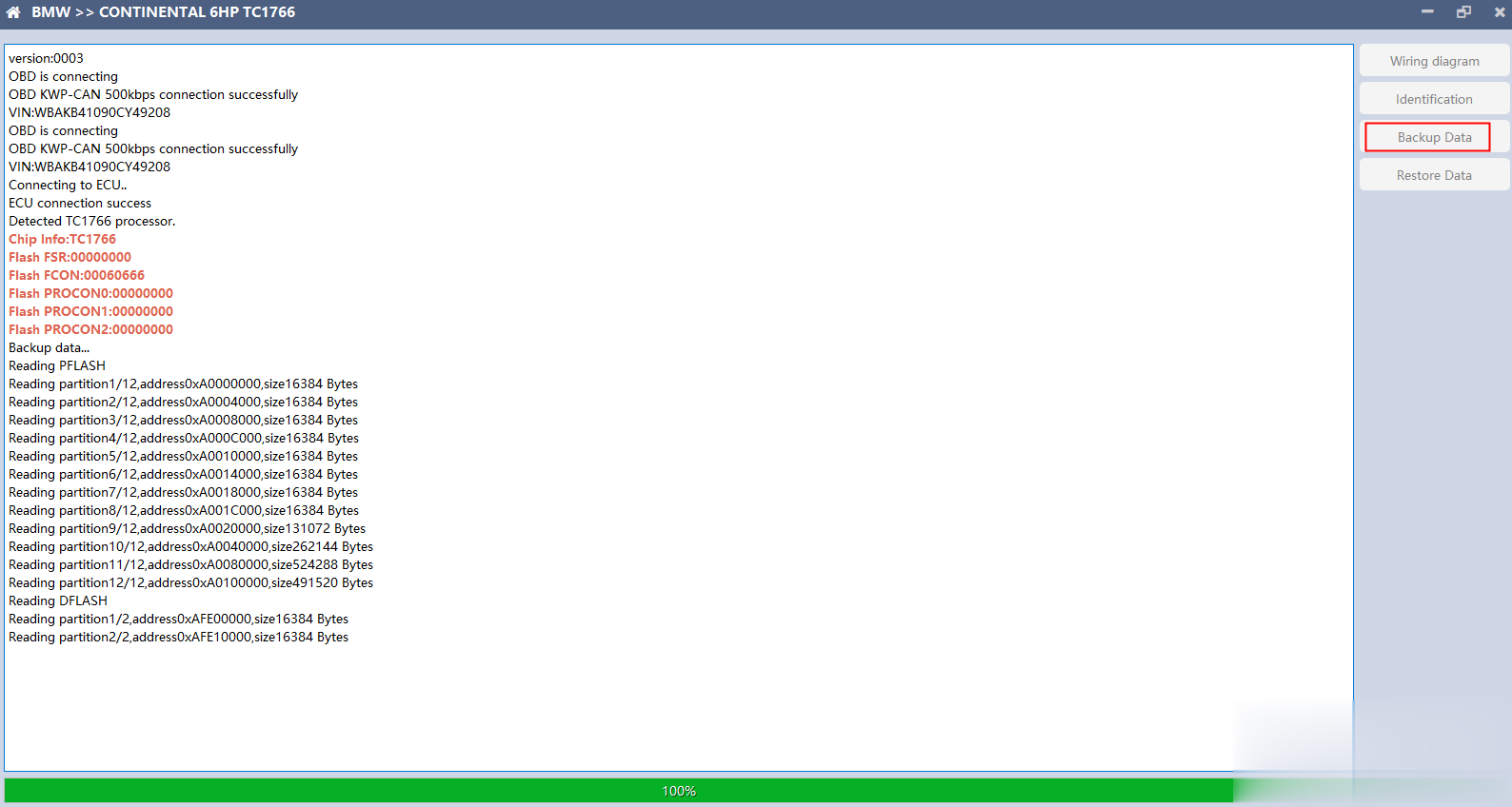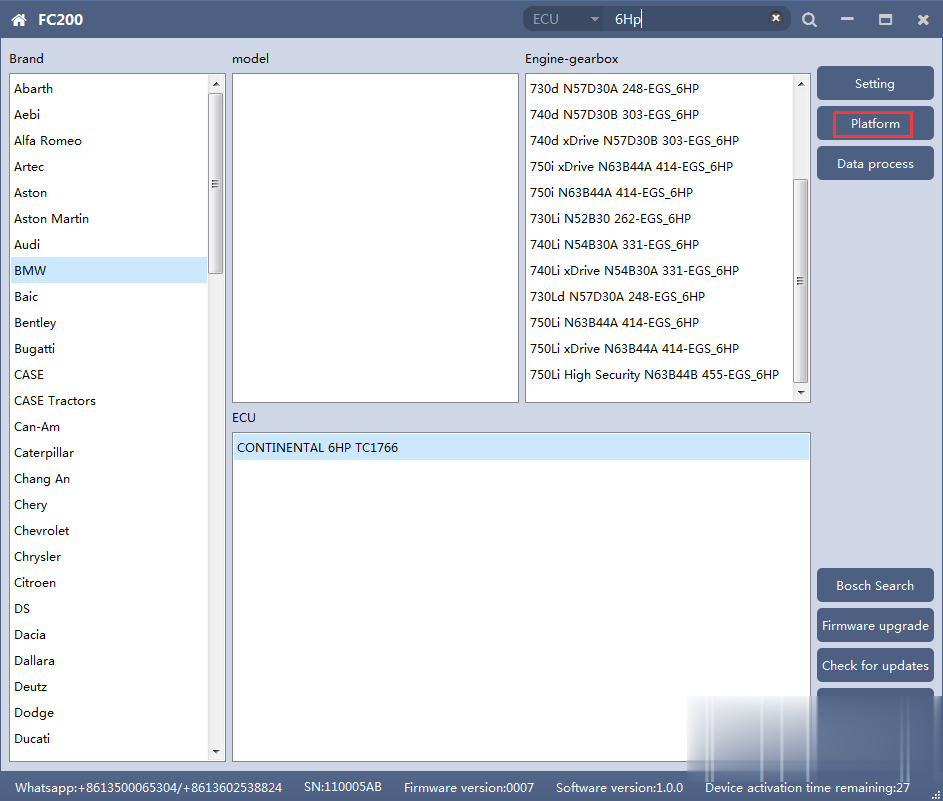CG FC-200 is arriving after 3-5 working days delivery on schedule, it will be used for ECU /EGS ECU clone, it is claimed to cover 4200 kinds of ECU and 80% of the models on the market. And it is claimed to be capable of data processing, module cloning, disassembly matching, DTC shielding, Immobilizer closed, ISN acquisition, Vin modification etc. If it is as good as promised? Read the following parts.
Firstly, let’s open the CG FC200 ECU Programmer package and then look at what it contains.
It contains:
– CG FC200 main unit (There are 3 expansion ports for peripherals)
– CG FC200 Adapters (Vehicle-grade wiring harness)
-B-type, C-type, D-type, F-type and G-Type pin interfaces
– CG FC200 obd2 cable (mainly suitable for BMW B48/B58 ECU at present, read ISN via OBD without disassembly.
Next, download and install CG FC200 software.
FC200 ECU Programmer V1.0.0.0 download on mega:
https://mega.nz/file/fG5w3CRZ#mLlQRVoOGYucD9QZB5fmFONwKCZXKzJPrStkwS524gc
Size: 488.2 MB
Download the above link.
Install on a computer
Connect FC200 ECU Programmer to the computer
Next is ready to use CG FC200 software:
This is the home menu of CG FC200 software, you can see it shows software version and device information.
Part 1. The function description in the right column:
1. Setting: Set the language, font size and display type.
1) Available language: Simplified Chinese, Traditional Chinese, English, French ,Polish and Spanish
2) Font size: You can enter the font size yourself (the larger the number, the larger the font) Range: 8-20
3) Display Method: Select category display and merge display
4) Display style: Blue gray and dark blue
2. Firmware update: Firmware version update
3. Authorization info: FC200 software requires authorization before use
FC200 software requires authorization before use
Click Authorization Information button on the main interface to view the authorization list
If “No” is still displayed after updating authorization, please contact the manufacturer
4. Use help: Open use document
Device search function (frequently-used)
1). ECU search
2). Bosch number search
3) Bosch number query (click “Bosch search)
—>>>Read CG FC20 workable ECU list (Over 4200 ECU modules)
Part 2. CG FC200 MSV90/80/MSD87/85/ 81/80/SIM271 cloning and ISN reading
CG FC200 currently supports the cloning and ISN reading of BMW models MSV90/80/MSD87/85/81/80 (E series, F series) and Mercedes-Benz SIM271 ECU.
1. Determine the type of ECU according to the vehicle model, and select the correct model, otherwise the normal operation will not be possible. The MSV90 is used for description below.
After selecting the correct ECU model, the “Platform” button will appear on the right. As shown in the figure above, click the “Platform” button to enter the ECU operation interface.
2. View wiring diagram
Click the “Wiring Diagram” button to view the ECU wiring diagram, connect the wiring harness correctly according to the wiring diagram, and connect with the device, plug in the device DC12V interface with 12V power supply.
Click the “Identify” button to read the ECU related information, as shown in the figure above.
4. Reading ISN
Click the “Read ISN” button to read the ISN.
Note: This operation needs to be connected to the network. Please ensure that the network is normal during using.
5. Backup Data
Click “Backup Data” to back up the ECU data. After reading, please save the data for subsequent use.
Note: This operation needs to be connected to the network. Please ensure that the network is normal during use.
6. Data Restore
Click “Restore Data” to write the ECU data. Before writing, please make sure the data is backed up. The restored data will overwrite the current ECU data. The data can be the data of the current ECU or other ECU of the same type.
Note: During the process of data recovery, it is strictly forbidden to disconnect the device power or disconnect the device, otherwise it may cause damage to the ECU; if the software is unexpectedly shut down or the computer is shut down or crashed unexpectedly during the process of data recovery, please do not disconnect the device power or device Connect for 15 minutes, and the device can complete data recovery independently.
Part 3. CG F200 N13/N20/N55/B38/TC17X ISN read / write, VIN modification, and data read / write
The FC200 currently supports ISN read / write, VIN modification, and data read / write functions for the N13 / N20 / N55 / B38 / TC17X F series chassis of BMW models.
1. Determine the type of ECU according to the vehicle model, and select the correct model, otherwise it will not operate normally. The following is described with N55.
After selecting the correct ECU model, the “Platform” button will appear on the right. As shown in the figure above, click the “Platform” button to enter the ECU operation interface.
2.View wiring diagram
Click the “Wiring Diagram” button to view the ECU wiring diagram, connect the wiring harness correctly according to the wiring diagram, and connect with the device, plug in the device DC12V interface with 12V power supply.
3.Identifying the ECU
Click the “Identification” button to read the ECU related information, as shown in the figure above.
4.Reading ISN
Click the “Read ISN” button to start reading the ISN. Wait for a while to complete the reading of the ISN.
5.Writing ISN
Enter the new ISN in the edit box, and click the “OK” button to start writing the ISN.
Writing successfully.
6.Modifying VIN
Enter the new VIN in the edit box, click the “OK” button to start writing VIN
7.Reading DFlash. PFlash
Take reading DFlash as an example:
Click “Backup Data” to back up the ECU data. After reading, please save the data for subsequent use.
8.Writing DFlash. PFlash
Take writing DFlash as an example
Click “write DFlash” to write the ECU data. Please make sure the data is backed up before writing. The restored data will overwrite the current ECU data. The data can be the data of the current ECU or other ECU of the same type.
Note: During the data recovery process, it is strictly forbidden to disconnect the power supply or disconnect the device, otherwise it may cause ECU damage; if the software is shut down unexpectedly or the computer is shut down or crashed unexpectedly during the data recovery process, please do not disconnect the power supply or device Connect for 15 minutes, and the device can complete data recovery independently.
Part 4. CG F200 OBD read ISN of BMW F020 and G series S15 models B48 and B58
CG FC200 currently supports the OBD reading ISN of BMW F020 and G series S15 models B48 and B58, and the platform SPC5777 chip and TC298 chip reading ISN and reading and writing EEPROM and FLASH.
1 OBD read ISN
1.1 Determine the type of ECU according to the model, and select the correct model, otherwise it will not operate normally.The following is described with B48.
1.2 Identifying ECU
1.3 Reading ISN
Click the “Read ISN” button to start reading the ISN. If it is the first reading, you need to program the ECU before reading. The programming time will take about 25 minutes, please be patient.
Note: During the programming process, it is strictly forbidden to disconnect the power supply of the device or disconnect the device wiring, otherwise it may cause damage to the ECU; if the software is closed unexpectedly or the computer is shut down or crashed unexpectedly during data restore, please do not disconnect the device power or device connection On-line, hold for more than 25 minutes, the device can complete programming independently.
After the programming is completed, if there is a coding file before the ECU programming, the coding recovery will be performed automatically. After programming, the software starts to read data, as shown in the figure above.
Finish reading the ISN.
2、Read ISN on bench
2.1Determine the type of ECU according to the model, and select the correct model, otherwise it will not operate normally. The wrong choice of the two types of chips will have no effect.
After selecting the correct ECU model, the “Platform” button will appear on the right. As shown in the figure above, click the “Platform” button to enter the ECU operation interface.
2.2 View wiring diagram
Click the “Wiring Diagram” button to view the ECU wiring diagram, connect the wiring harness correctly according to the wiring diagram, and connect with the device, plug in the device DC12V interface with 12V power supply.
2.3 Identifying the ECU
2.4 Reading ISN
2.5 Reading EEPROM/Flash
Take reading EEPROM as an example
2.6 Writing EEPROM/Flash
Take reading EEPROM as an example.Make sure to save a copy of the original data before writing data
Note: During the data recovery process, it is strictly forbidden to disconnect the power supply or disconnect the device, otherwise it may cause ECU damage; if the software is shut down unexpectedly or the computer is shut down or crashed unexpectedly during the data recovery process, please do not disconnect the power supply or device Connect for 15 minutes, and the device can complete data recovery independently.
Part 5. CG FC200 clone 6HP ECUs in BMW F-series (F01, F02, F03)
The FC200 currently supports the cloning of 6HP ECUs in BMW F-series (F01, F02, F03).
1.Determine the ECU type according to the vehicle model, and select the correct model, otherwise it will not operate normally.
After selecting the correct ECU model, the “Platform” button will appear on the right. As shown in the figure above, click the “Platform” button to enter the ECU operation interface.
2.View wiring diagram
Click the “Wiring Diagram” button to view the ECU wiring diagram, connect the wiring harness correctly according to the wiring diagram, and connect with the device, plug in the device DC12V interface with 12V power supply.
3.Identifying ECU
Click the “Identification” button to read the ECU related information, as shown above
4. Backup Data
Click “Backup Data” to back up the ECU data. After reading, please save the data for subsequent use.
5.Data Restore
Click “Restore Data” to write the ECU data. Please make sure the data is backed up before writing. The restored data will overwrite the current ECU data. The data can be the data of the current ECU or other ECUs of the same type.
Note: During the data restore process, it is strictly forbidden to disconnect the device from the power or disconnect the device; if the software is unexpectedly shut down or the computer is shut down or crashed unexpectedly during the data recovery process, please do not disconnect the device power or the device connection for 15 minutes , The device can complete the data restore independently.
Aright, click on CG F200 User manual for the rest of:
Part 6. CG F200 read and write data BOSCH BOOT(Boot)
Part 7. CG F200 read and write VW Audi DQ200 and VL381 transmissions
Part 8. CG F200 read and write BOSCH ST10 series(Boot)
Part 9. CG F200 Bosch MED/EDC17series immo off
Order CG FC200 ECU Programmer Full Version to work with 4200 ECUs here: