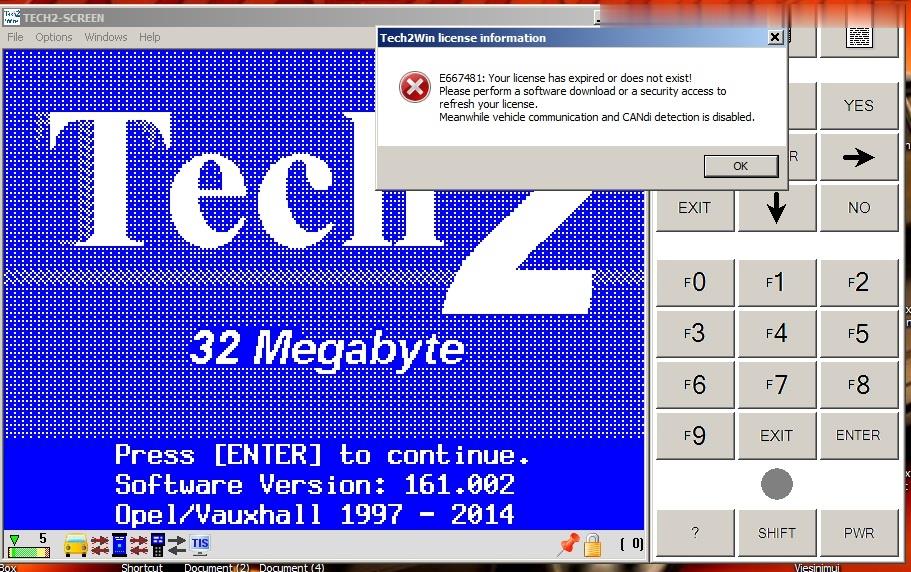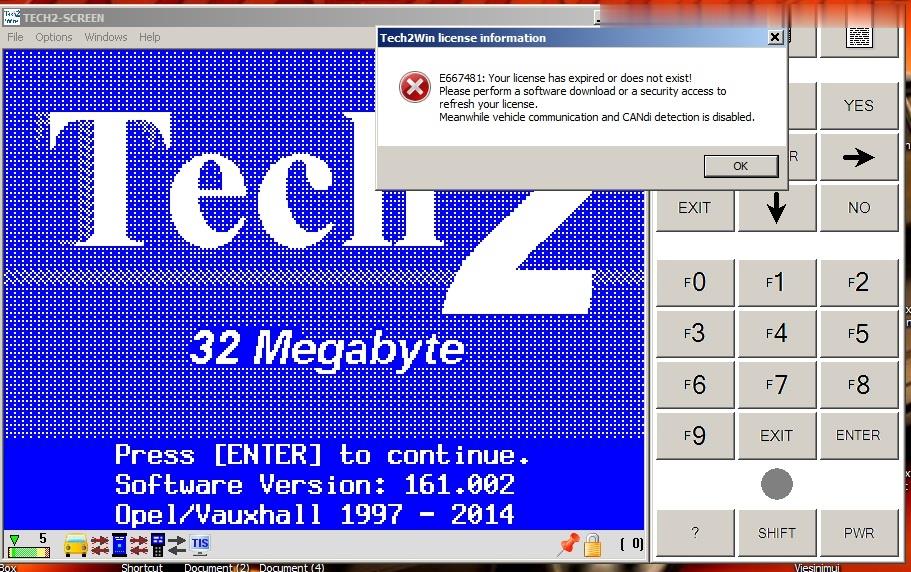
About Language
Q: Is there Spanish for GM Tech2?
A: No, GM tech2 is only English available.
About Function
Q: Does GM tech2 support coding?
A: Yes, it does, but you need to buy an additional TIS2000, TIS2000 support cars programming until 2007 year.
Q: Can TECH2 support key coding and electronic control unit programming for all OPEL and Isuzu?
A: GM tech2 can’t support key programming; as for electronic control unit programming, you need to additionally buy a GM TECH2 and a TIS2000,
but TIS2000 only support GM and Opel, not support Isuzu.
Q: GM TECH2 support airbag reset? If not, please recommend me another one tool, my car is Chevrolet Tahoe 2007 year.
A: Yes, GM TECH2 support airbag reset for Chevrolet Tahoe 2007 year.
Q: Does GM TECH2 support reading Car VIN number? How to read?
A: Yes, it does. After selecting the car model, enter function menu, and you will find the VIN number reading option.
Q: I`m interested in the GM Tech2 Diagnostic Tool and I would like to know which diagnostic functions that tool has for a Hummer H3.
I have problems with the windshield wipers, the tire pressure control system and the cruise control. Is that tool able to read the trouble
codes and to read some parameters regarding those controllers?
A: GM TECH2 contains Hummer H2 H3 software (from 2007 to 2010 year), so Tech2 is able to diagnose Hummer H3 2007-2010 year.
As for reading parameters regarding those controllers, it is theoretically compatible, advice you have a try.
Q: Can GM Tech2 send commands to the various modules and is it able to do diagnostics on a climate control programmer?
To what year is the scanner effective? I own a 1997 Cadillac DeVille and a 2001 Chevrolet Venture.
A: Yes, you can use GM TECH2 to diagnose climate control programmer, when it has communication GM Tech2 can send commands to the modules.
About compatible vehicle models and years
Q: Does Item No. SP23-B diagnose gm pu’s too (1500,2500hd,3500?
A: Yes, it will work on pickup 1500,2500hd and 3500. Just if the cars are 24v, you may need a power supply adapter.
Q: GM TECH2 contains Saturn software?
A: yes, Saturn software is included in the GM software English and support from 1991 to 2010 year.
Q: Is GM TECH2 available on my Cadillac year 1996?
A: Yes, GM TECH2 works with Cadillac.
Q: Does GM Tech 2 work with Australian Holden 1998?
A: GM tech2 is only compatible with North American Holden, and our software for Holden only work with Holden from 1999-2012.
Q: Can GM Tech2 work diagnose 2005 GMC – Sierra 1500 truck?
A: Want to use our GM tech2 to diagnose truck, you need to buy an additional truck adapter, because our GM tech is compatible with truck,
but only packed with the car adapter.
About after-sales questions and answers
Q: I bought one GM TECH2 and the TIS2000 software can’t be installed and no identification, what’s the problem?
A: If the TIS2000 you are trying to install is contained in the GM TECH2 software, then it is useless to install TIS2000 software.
To program electronic control unit, I advice you buy an extra TIS2000 to work with GM tech2.
Q: After receiving GM TECH2, I got some errors.
A: If it is Blue screen, just replace the Blue Screen Chip. If it is not the problem of Blue screen, please send us the self-test report to
check where the problem is; have no idea on how to operate self test? Refer the self-test manual at GM TECH2 “technical support /service”.
Q: GM TECH2 one button doesn’t work how to fix?
A: If you have new version GM tech2, there are two ways to solve: 1) we send you a new button to replace; 2) please send back to repair.
If you have old version GM tech2 installed with the newest software, the button maybe won’t work.
Q: When I use GM TECH2 for the second times, the tool starts to smoke, and my car voltage become 14V from 12V, what’s the matter?
A: Please follow the correct operation steps: before diagnosing, turn on the ignition and then connect the GM TECH2 with the car,
when the car starts you’d better test the voltage, because during this process a part of cars’ voltage will reach up to 24V or more,
especially the car which has a poor contact of electrical ground.
2.How to do ECU Programming with GM Tech2 ?
Here is the step-by-step instruction on programming GM (General Motors) ECUs with Tech2 scanner and SPS (Service Programming System) application in TIS2000.
NOTE:
Before using the SPS, make sure that the Tech 2 scan tool and the pc contain the latest software, the battery of the vehicle is fully charged, only the ignition is on power,
and all cables are connected properly. TIS2000 will not work on 2007 up GM, and software must work together with TIS2000 USB key. If you need to program Saab ECU,
you had to use Saab TIS2000 and USB dongle.
Main steps:
Step 1: Instruction for TIS2000 software
Step 2: Data request
Step 3: Data exchange
Step 4: Program ECU
Alternative Programming with “Pass Thru”
Check Programming result
Step 1: Instruction for TIS2000 software
1.Connect the Tech II to the pc.
Note: The hardware key (HWK) has to be registered prior to working with ‘Service Programming System’. To register a hardware key, the form that is enclosed with
the hardware key kit has to be filled in and sent to the address at the top. In case the form is missing, the document is also in the TIS 2000 newsletter (see icon in the TIS 2000 tool bar).
At first, the user receives a temporary code until the key is registered on the next TIS 2000 CD.
Hardware keys that have already been registered are still valid!
To register the hardware key select ‘Hardware Key Registration’ in the menu ‘Configuration’.
TIS2000 installation video guide
Start TIS 2000 on the pc.
Select the application ‘Service Programming System’ on the TIS 2000 start page.
On ‘Select Diagnostic Tool and Programming Process’ (picture below) screen make the desired selection for
1) the used Tech2 diagnostic tool
2) the reprogramming of an ECU that was not exchanged or the replacement/programming of a new ECU
3) the ECU location.
Step 2: Data Request
Connect Tech 2 scanner to vehicle. Power on device – “Tech 2″ is displayed on the screen, then press “ENTER”.
Turn ignition to ON without start the engine!!!
Select “F1: Service Programming System (SPS)” in the main menu.
Press “F0: Request Info” on Tech 2.
If Tech 2 has already stored vehicle data they will be displayed now. In that case, Tech 2 asks you to either use the current data (hold data) or request further information from the ECU (continue).
For the selection of “Next” the vehicle has to be identified as requested by Tech 2.
Note: Depending on the model year and the selected model either a reprogramming of the ECU (F0: Engine) or of the TCM (F1: Transmission) can be selected.
During the Request Info the Tech 2 receives information from the selected device. If the ECU was replaced a “Request Info” has to be performed for the NEW unit. Since the new ECU is not programmed on delivery, the retrieved information is not complete. For that reason, TIS 2000 gives instructions as how to enter the missing vehicle data.
Follow the instructions on the Tech 2. Then press “Exit” on the Tech 2, switch it off and disconnect it from the vehicle.
Step 3: Data exchange
Connect Tech 2 to the pc, switch it on, and click on ‘Next’ on the pc.
Confirm VIN or, if necessary, enter correct VIN, then select ‘Next’.
Validate vehicle data and, if necessary, change with the pull-down menus.
Click on ‘Next’. Button
A new window displays a “Summary” (follow below) with the selected data. Continue with ‘Next’. Select “Reprog” button to download the latest calibration data onto the TechII diagnostic tool.
Note: It is not possible to reprogram an ECU with the same software version.
The window ‘Transfer Data’ is displayed. A bar shows the progress of the download.
At the end of the download, a window is displayed with the request to connect the Tech 2 to the vehicle in order to finish the programming process.
After the closing of the SPS application the TIS 2000 start screen is again displayed. Finally, switch off the Tech 2 and disconnect it from the pc.
Step 4: Program ECU
Connect Tech 2 to the vehicle.
Switch on Tech 2 – start screen appears.
Turn ignition (Do not start motor!).
Press “Enter” in the Tech 2 start screen.
Select “F1: Service Programming System” in the main menu and then “F1: Program ECU”.
Follow the instructions on the Tech 2 screen.
During the download the Tech 2 screen shows the message “Programming in Progress”.
At the end of the download the Tech 2 shows the message “Programming was successful”. The button “Exit” leaves the program. First, turn off the ignition of the vehicle, then switch off the Tech 2 and disconnect it from the vehicle.
Turn off ignition for 30 seconds before starting the motor. Additional information is available in the section “Check programming”.
3.GM Tech2 Scanner Clone tested OK and failed
This article includes all GM Tech2 Vetronix feedbacks Yes and No list, aiming to help the GM technicians who are new to GM TECH2.
Before continuing reading, please note GM TechII works not on truck; go for VXDIAG VCX HD for truck.
GM tech2 Vetronix to test OK
Item No. SP23-C, with Candi interface for C6, $349 (bought from obd2eshop.com)
Item No. SP23
I have no other GM Tech from the same shop, but as I know some guys test ok too.
GM Tech2 scanner 3
How to use GM tech 2?
Plug and play, no need install on computer.9
tech 2 handheld scanner
Test Report:
Remind: press Ctrl+ F to search is easier.
Part 1: Feedback Yes
– Used my GM tech II to retrofit tcs and marry a non divorced cd changer.
– reads everything a genuine one does. Heck, it’s probably made in the same factory as a genuine one with a different sticker on it. Pinpoint bad air bag sensors, turned on the tpms on both our Z’s.
– It works exactly like any others I’ve used at gm dealers over the years
– $339 for a brand new tech2 with a CANDI module all the cables and adapters and case is great
-connected to my intimidator ss and everything was there
– Change one of my c5s that is canadien to US to disable the auto headlights because they don’t always open when they should and when they do work right they come on too early.
– You have to specify GM English when you order the unit. There are a lot of other cards for different languages Saab, Holden, etc
– Is now fully functional for F body, C5 and C6, It cost me a lot more than the initial $1000 that I thought was a good deal.
– Plugin to my ’08 93 Aero and play around with the typical body and key features. My primary reason for picking up the Tech II was to program a spare key. I figured ~$500+ at a dealer or ~$400 on my own would be well worth it…obviously if I received a working, defect free, unit.
– Programming a key and changing some of the standard comfort features.
– Able to get security access using an old Dell laptop from my IT guy’s graveyard.
– Programming a new key was easily as 1-2-3
– Changed my key-unlock settings to all at first press, and then lock on drive off/open on key out was a snap.
– If you had a Tech2, you could possibly talk to the dealer and have them access their TIS system to load the BCM or PCM calibration to your Tech2. Some may do it.
If you can’t do that, just buy additional TIS2000 with USB key.
– Hooked it up to test engine, ABS, transmission etc, stored DTCs, Freeze Frame, live data all the test result were displayed on the large, easy –to-read backlit screen. It helped to carry out accurate and stable diagnostic function.
– Compared with GM MDI, Tech2 covers more vehicles including OPEL, GM, SAAB, and Isuzu.
-used it on my GMC for air bag warning
-Tried it on my 2006 Silverado & worked ok.
– The tis 2000 needs windows XP, Vista, win8.1, Win 7 32 bit.
– Able to easily and completely program out the TPMS system
– I have used mine to do two crank sensor re=learns and did the brake bleed on mine for the EBCM flush and it worked fine
– I am fairly certain it works on all GM cars til 2013. I have used it on my 03 GMC full size pickup, and my sisters 07 Trailblazer !!!! (and my 99 vette of course).
-If you have a 1997-2000, the TPMS is in the firmware and cannot be programmed. With the addition of the Z06 in 2001-2004, it can be programmed.
– Bleed the ABS ok.
– Used to cycle and bleed the ABS brakes on my C6 ok
-Plugged it in to my 2011 Z06, and activated the Afterblow feature. I also cleared some old DTC codes that were in history. It works just fine and the quality feels genuine. It’s a pretty good knock off. Even came with all of the stickers from the Veltronix manufacturer. I assume they are knock off too.
– Used it to program my key fobs for my malibu but also have 4 other chevys
Part 2: Feedback NO
– GM tech2 would NOT work with All C5’s, if you are going to use it on a C6,, make SURE you have the CAN D modules.
– Cars only, no trucks, be advised to use Allscanner VXDIAG VCX HD heavy duty scanner.
Related Posts:
How to fix GM Corvette C6 BCM or ECM problems?
(Solved) Tech2 Tech2Win license expired or not exist
This is how to fix Tech2 Tech2Win license information “expired or not exist”, including how to send licence to Tech2win from GlobalTIS
The error message and the screenshot:
Tech2Win license information
E667481: Your license has expired or does not exist!
Please perform a software download or a security access to refresh your license.
Meanwhile vehicle communication and CANdi detection is disabled.
Which cable you using Probably with PassThru.
You must send permission (licence) from GlobalTIS to Tech2Win.
Digit after the lock (bottom part screen) show you how many days you have licence to use. If you using GlobalTIS v28-32 licence will be for 1 day (24hr), after expired licence you must send again.
Instruction: how to send licence to Tech2win from GlobalTIS:
(the example from AVDI)
Run GlobalTIS.
In GlobalTIS click on Security Access (Security).
In GlobalTIS, Security click on the button Start Download. This will run Security Access wizard.
When its main window is displayed click on the button Next.
When the activation finish you will see the following window with information: “Security Access Enabled Security Access type 3”
After a successful security access inTech2Win you can see an open lock on the right side of thestatus bar. Inside the bracket you see the number of days the license is valid.
When you startTech2Win again the security indicator is not displayed as long as no vehicle communication isbeing performed.
During the first communication with a vehicle the license will be checked and theindicator displays either an open or closed lock.
Hope this helps.
Easy step to make Tech2 scan tool clone boot up for use
This is how to rework GM Tech2 PCB to make Tech2 scan tool clone boot up for use.
– Problem
Tech II clone not boot up (not turn on)
– Reason
The issue usually results from the DC to DC converter
This converter is a common internal component for the device GM TECH II
originally these come equipped with the “Meanwell SKE10A-05VT” and “BTCPower 4BE-01T-02”
you cannot longer purchase these items because they are not being manufactured anymore
You actually can find the “Meanwell SKE10A-05” but missing the “VT” and also missing 1 pin for the soldering points.
BEWARE this model dc to dc converter WILL NOT WORK
It may help you power on your device, but the power button among other programming features won’t work.
– Solution worked!
To replace DC to DC converter can avoid unpleasant surprises.
REC10-1205S/H2/M has a 6 pin connections, “Meanwell SKE10A-05VT” and “BTCPower 4BE-01T-02” have a 5 pin connections, is it not a problem when you change the component.
So, sort this out.
This list is for a DC to DC converter with the following specifications:
Input: 9~18VDC
Output: 5VDC 2.0A
– GM Tech 2 PCB before the DC to DC converter replacement
– Tech2 clone worked gain after the DC to DC converter replacement
– The important note: Tech2 not boot up when the car starts
So, how to fix a reboot Tech 2 when starting the car The square dedicated native voltage Stabilizer, black spots, this is how it is better to feed on, immediately giving to drink block, then the main Board gently giving to drink lagged behind in her legs. By means of wooden toothpicks carefully remove the solder prepared under us new voltage regulator (mornsun VRB1205LD-15W DIP).