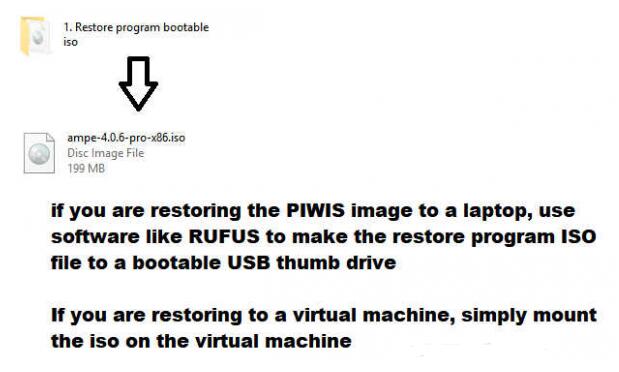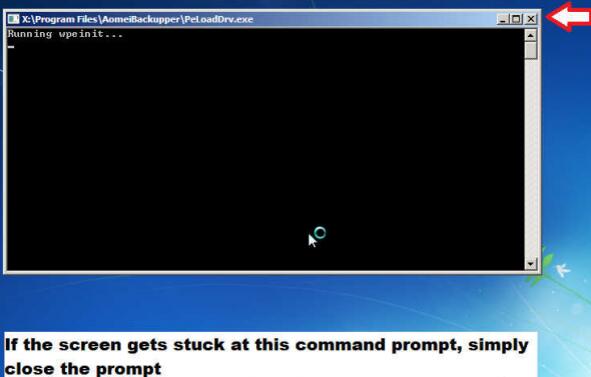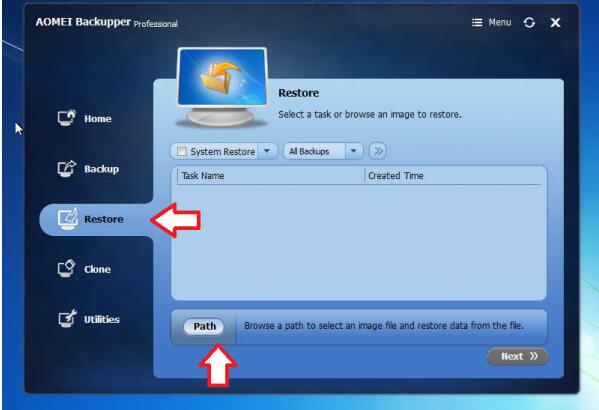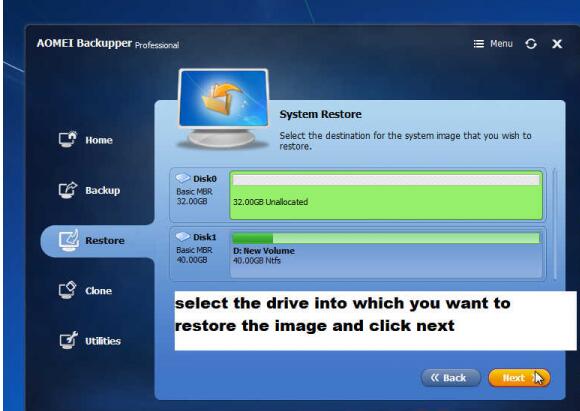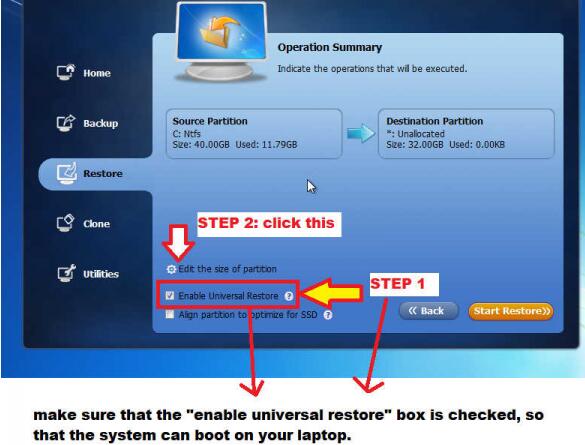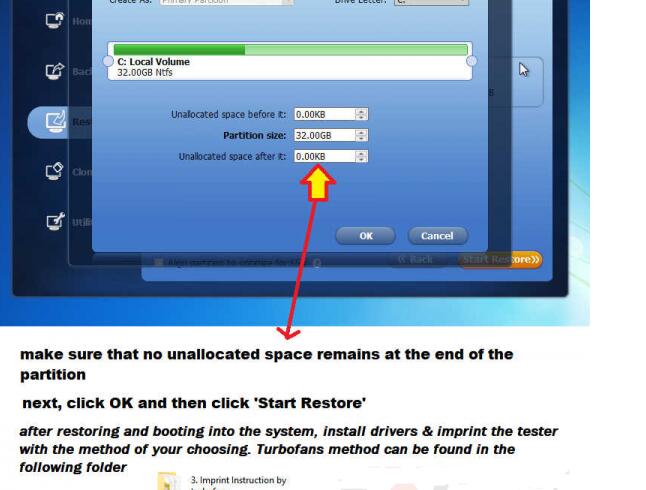Piwis 2 software works with Piwis Tester II hardware and support diagnose / programming. OBD2TOOL would like to share software free download link and installation guide here.
Piwis 2 Software Overview:
Software Version: V18.150.500
Compatible Hardware: Piwis Tester II
Operating System: Windows XP
Update Method: By HDD, cannot update online
Support Languages: Russian, English, French, Spanish, Italian, German, Portuguese, Japanese, Chinese, Dutch.
Piwis 2 Software Functions:
* Read/clear error code.
* Catch data stream.
* Computer programming match.
* Component test.
* Maintenance information consult.
* Components site drawing, Wiring diagram.
Piwis 2 Software Download:
Porsche Piwis 2 V18.150.500 Acronis image with PET7.3 Free Download:
https://mega.nz/#!M0px0KZa!KU7kmbTftZHlRXSOBTBC6CaAo653HALOT6Mmvt79O1I
Porsche Piwis 2 V18.150.500 for Dell D630:
https://mega.nz/#!eoZ3XLKC!gmdzsauTGNh_qH4AUtiqAm90Z_Yy2W7-Zc8TMLaw_LA
Note: Link security unknown, to get 100% workable and security software, please visit our website www.obd2tool.com.
Porsche Piwis 2 Software Installation Guide:
* Win XP tweaks. (enable right click on taskbar, enabled win xp start menu etc.)
* Win XP activated. (no more 3 days left to activate errors.)
* Uninstalled all Panasonic drivers and other drivers not critical to the system.
* Deleted un-necessary files.
* Windows XP fully updated from Windows Update.
* Uninstalled POSES and PET. (to make download smaller, can re-install them if you wish – refer folder “Hardlock fix for installing PET and POSES”.)
* changed adobe reader from German to English.
* Updated WinRAR.
* 100% defragmented image.
* Made into universal image. (can restore to VM or any laptop compatible with Windows XP.)
* Restored Size ~ 17.9 GB. (this is excluding pagefile storage.)
Note: Even though the PIWIS version is shown as V18.150.500, this might only be a 18.100 as some experts have debunked the existance of V18.150.500 and stated that in this image simply registry edited to display the version as V18.150.500 (refer file “18.150.500 is fake”)
Porsche Piwis II V18.100 Universal Image Download:
https://mega.nz/#F!XvhhTQpb!qzZn4vSeYeFx8K13SZLAWQ
Porsche Piwis II Universal Image Installation Guide:
If you are restoring the Piwis image to a laptop, use software like RUFUS to make the restore program ISO file to a bootable USB thumb drive.
Or if it’s to a virtual machine, then just simply mount the ISO on the virtual machine.
If the screen gets stuck at this command prompt, then just simply close the prompt.
Click restore and then click the path button. Select the backup file(adi.file) and then click on next.
The program detects the selected backup is a system image, would you like to do a system restore?
Click “Yes” here.
Make sure this box is checked.
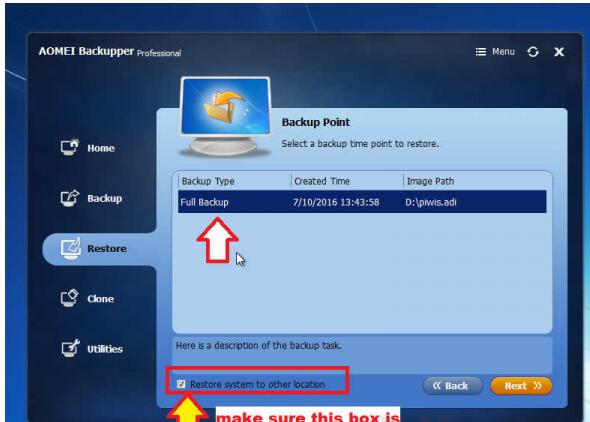
Select the drive into which you want to restore the image and then click next.
Make sure that the “enable universal restore” box is checked, so that the system can boot on your laptop.
If you are restoring the image to a virtual machine, you can leave this option unchecked.
Make sure that on unallocated space remains at the end of the partition.
Next, click “OK” and then click “Start Restore”.
After restoring and booting into the system, install drivers and imprint the texter with the method of your choosing. Turbofans method can be found in the following
Restore Porsche Piwis II Universal Image to VM:
1.Create two virtual hard drives – lets say – VHD-A and VHD-B; VHD-A will be the main VHD of your VM into which you are restoring the image.
VHD-B is just a temporary VHD to hold the image file for restore.
2. Copy the image file (.adi file) into VHD-B.
3. Attach both VHD-A and VHD-B to the VM.
4. In the VMs CD drive, mount the recovery disc iso.
5. Start the VM and boot into the recovery CD.
6. Follow the instructions given in the archive to restore the image.
7. After image finish restoring, turn off the VM and detach VHD-B and unmount the recovery disc iso from the VM.
8. Start the VM – after it finish initializing, then install guest additions.
9. Done – you can delete VHD-B from your system.
Theoretically this image should be able to restore and boot into any laptop which supports Windows XP (hopefully no BSOD on booting). Also you can restore it to a Virtual Machine.
My aim with this image was to create an PIWIS image that anyone can restore and use without any difficulty.
This image might be more suited to someone restoring it to a laptop other than a Panasonic CF-30 as I have removed all the Panasonic drivers. You can restore it to a CF-30, just need to reinstall / restore all the drivers.
Easiest method to re-install drivers – In the laptop you are planning to restore the image -> If you are already running Win XP in that laptop, use software called “Double Driver” to backup all the drivers. After restoring the PIWIS image, then restore the drivers – hardly take 5-10 min for complete driver restore and it’s all one-click operation.
If you are interested in our software and service, please refer to www.obd2tool.com.